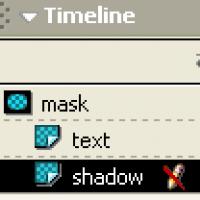Continuous recording of sound from a microphone. The best programs for recording audio from a microphone
AUDIOSP - This a program for secretly recording sound from a microphone (several microphones) on the base regular computer or laptop.
Main window AudioSP
- programs for secretly recording conversations.
Microphone recording program AUDIOSP can work in hidden mode for the computer user, has a two-level password system for opening a window and listening to recordings. The program allows you to record one or more microphones on hard disks computer in a long-term unattended mode of automatic start of hidden recording when sound (voice, conversation) appears.
When you click on the button with the image of a “crossed out eye”, the program goes to hidden mode of operation, disappearing from the screen and not appearing on the taskbar. In this mode, the program does not stop working while the computer is running; sound is continuously analyzed and recorded on hard drives. When you press a certain key combination ("CTRL+ALT+P" by default), the program reappears on the screen. The key combination for bringing the program out of hidden mode can be changed in the settings. For automatic download programs in hidden mode when the computer starts, in the program settings you need to check the following boxes: “startup program” and “run in hidden mode at startup.” To bring the program out of hidden operating mode, along with a hot key combination, you can set additional password, after which the user will be presented with a password request window before displaying the program window. You can set two passwords with different powers: administrator (unlimited) and operator ( limited by administrator). Password access can be used separately and independently of the hidden mode of the program. If passwords are set, then to access the program management, you must click the “lock” button in its main window, and then enter the password.
Listening to secretly made recordings possible both locally from the program interface and remotely via computer network- using the utility.

Window for listening to call recordings from the program interface AudioSP
.
For secretly listening to recordings over a computer network, you need to install a sound recording program on the server computer AudioSP, connect secretly installed microphones to the computer (or use the laptop’s built-in microphone), and set up a folder with the program and recordings that can be read on the network. On the client computer in local network you need to install a utility - a network client and specify in the utility settings the paths to network folders or disks with recordings of conversations of the server computer.
For secretly listening to microphones over the network on-line, necessary in network client register the IP address of the server part of the program.

A utility window for remotely listening to covertly produced sound recordings over a local network.
Call recording program AudioSP has an interface in Russian. To work with the program, it is recommended to use, although for close recording, a regular microphone from a computer store or the microphone built into a laptop will do. Hidden recording is carried out in multi-channel mode simultaneously and independently from several microphones or other audio sources (including bugs, listening devices, radio stations).
Recording audio from microphones performed through the inputs of a regular computer sound card. One line input of the audio card allows you to record two active microphones. To record sound from many sources (microphones, radio stations), you need to install several standard PCI audio cards in your computer, or use external USB sound cards(USB audio cards) for multi-channel recording, for example four-input, six-input.
The program is specially designed for working with microphone sound, has switchable frequency filters to filter out interference, and is adapted to work with various sound cards. The program has a system for automatically adjusting the recording level (volume of conversation recordings), a system automatic switching on recording when the volume is exceeded (acoustic start), provides ample opportunities for adjusting the recording quality: sampling frequency, degree of compression. The program has a crash-resistant record database and can run as a Windows service.
Hspace="5" vspace="10" width="640" height="400">
Example of turning on a USB audio card SB4R-a AudioSP into the system for recording and listening to sound from microphones.
For a description of the functional and technical capabilities of the program for hidden sound recording, see.
Working demo version AudioSP : .
Find out which device to connect to your computer to record telephone conversations.
A very simple and elegant application for recording sound on iPhone and iPad, which also allows you to broadcast the signal from your device to a remote control, stereo system, camera, etc. through the headphone jack. The application menu has only six buttons: turn the microphone on/off, record, record list, playback, mute (in case of connecting with another device) and equalizer. Audio recorded in AIFF format can be sent to e-mail, SoundCloud or shared via Wi-Fi.
2

A free program for recording sound on iPhone and iPad, with a wide range of settings. The application supports three formats - MP4 (AAC), MP3 (MPEG) and WAV (PCM). Sample Rate - from 8 to 48 kHz (for WAV up to 96 kHz); Bit Rate - from 32 to 320 kbps; Bite Depth - from 8 to 32 Bits. The application also has a built-in VU meter that shows the current audio volume, which is adjusted using a special slider located below. The finished file can be sent by e-mail, saved on various cloud services, post it on social networks, and also carry out various manipulations with it - convert, crop, rename, etc.
3

This recording tool Android devices, judging by the reviews, is famous for the higher quality sound of its tracks than many others. The application has advanced functionality: it works in three different formats (MP3, OGG, WAV), allows you to set the sampling frequency to 8 kHz, 11 kHz, 22 kHz, 44 kHz or 48 kHz, edit audio files and do others useful settings. RecForge Pro records not only audio from the microphone, but also calls and games. For widget lovers, there are four options to choose from.
4

The official iOS application from the famous Australian company Røde Microphones, which allows you to record sound on the built-in microphone of a smartphone/tablet or on an external stereo microphone RØDE iXY. The program creates audio files with a resolution of 24-bit, 48 kHz (up to 96 kHz when using external microphone), allows you to edit them using a nice built-in editor and output them in AIFF, WAVE, CAF, MP3, AAC, Apple Lossless, FLAC, etc. formats. On the iPad, you can also view waveforms, edit and manage tracks on one screen.
5

Unlike Røde, Japanese company ZOOM Corporation has made its product free. The main screen contains all the most necessary information - duration, type and format (WAV 44.1/48 kHz or AAC 64/128/160 kbps) recording, volume level, playback and rewind buttons. The “Effect” section has a built-in equalizer, reverb settings and the ability to perform basic mastering. In addition, you can listen to and trim audio recordings in a separate window. Many others additional functions and settings are opened only if you have a proprietary external microphone ZOOM IQ5/6/7.
6

A package of useful tools that allow you to measure noise level, harmonic frequency and other important parameters using a mobile microphone. The application includes an audio calculator, a phase meter, a wave generator, a built-in voice recorder that records audio in WAV format with a sampling frequency of 8 kHz - 48 kHz, and a bunch of other software modules necessary for every specialist working with audio.
7

A unique application for Android devices, which contains educational materials and articles on sound engineering, sound design and arrangement, lessons from famous producers, reviews of VST plugins and instruments, DAWs, information about schools, exhibitions and audio equipment stores. The application also works in offline mode, so texts can be read anywhere, regardless of Internet access.
8

A well-known program among connoisseurs, it turns your iPad into a universal studio with which you can mix sound and create various musical compositions. The menu has a huge number of buttons and subsections, and in order not to get confused in them there is a built-in reference system. To create compositions, you can play a melody or rhythm yourself using a virtual keyboard, use your own music collection, or take built-in samples. Each track has many fine settings, and the finished file is output in any of four formats (M4A, WAV, FLAC or MIDI). The only drawback is the high price.
The use of a home PC is incredibly versatile. In particular, it is widely used for recording a variety of sounds.
Recording music at home, creating a variety of podcasts and voice notes is used by a large number of users.
It is for them that this review of three excellent and truly free audio recording utilities is intended.
Audio Master
A Russian program for recording sound from a computer allows you not only to record speech, but also to edit the track.
This is more of a full-fledged editor than a special utility for recording audio. Nevertheless, it performs at a decent level as a home studio.
First you will need to download a program for recording sound in Russian, then install it. After installing the program, creating a record will occur in three simple steps.
Stage I: Recording
The “Record audio from microphone” option is highlighted in the window. It will open the recording window.
In it you will need to select a recording device (drop-down list after the “Select recording device”) item.
If only one microphone is connected, it will be the default recording device.
Then you will need big button in the middle of the window (Start new entry). Recording begins with a three-second delay, so there is time for preparation.
During the process, you can pause it, and if something doesn’t work out, then cancel it altogether and start again.
The “checkmark” at the bottom of the window allows you to record the track directly to the file being processed.


Stage II: Setup
The recorded file can be edited. Special tools are used for this:

If the recording turned out normal and without any effects, then you don’t have to worry about adding them. It is now available in the editor as a regular track.
In addition, the audio track may be cut from a home (or any other) video.
Phase III: Conservation
After editing, the finished track can be saved in one of seven formats (WAV, MP3, MP2, WMA, AAC, AC3, OGG, FLAC).

Free Audio Recorder
This is great small program to record audio from a microphone. To record sound, you must first download and then install the program.
Once the installation is complete, the steps will look like this:


The program itself is simple and not very different from a standard audio recording utility. It's nice to have the ability to save records to a specific directory.
This is very helpful in organizing a large archive of records.
The only sad thing is the inability to capture sound from the computer itself.
NanoStudio
The name of the program is completely true. It includes all necessary tools to create a complete composition.
And thanks mobile version they all fit into a mobile phone.
The main sound generation comes from the virtual synthesizer and sample pad. Additional tools include a drum machine, sequencer and mixer.
The finished song would be incomplete without vocals, but it will have to be added in another program.
You can add multiple effects to each track.
Sound recording in the program occurs using a variety of special mixing tools.
Fifteen cells are available to the user for simultaneous use of various tools:


Note! Using instruments, fragments of parts of the entire track and samples are recorded. In a special editor, all recorded passages can be organized into a composition, changed their position and edited literally note by note.

The finished composition can only be saved in WAV or OGG format. In addition, the program allows you to connect MIDI input devices.
In general, NanoStudio is used for creating melodies, and not for recording voice or sounds from a computer.
If you use all the above programs together, you can really achieve excellent results in the composing field.
Using NanoStudio to create music, Free Audio Recorder to record vocals (it processes voices quite well) and put it all together in Audio Master.
After several tests this set software will allow you to realize any plans.
Sound recording program
TOP 3 free programs for recording sound from a computer
UV SoundRecorder – miniature free program to record sound in Russian. The latest version today is version 1.4.
The archive with the installation file weighs about 1 megabyte. The program is provided for free use. You can download it by following the link at the end of the article. Installing the program is extremely simple. Unpack the archive, click on installation file. This window will open in front of you. 
Follow the program prompts to complete the installation.
After launching UV SoundRecorder, you will see the following window. 
With it, you can record audio from all audio devices on your computer. This could be a microphone, telephone line, speakers, etc. The program supports the ability to simultaneously record sound from different sources and sound cards.
In order to start recording, you need to select the device from which the audio will be read. In the picture above you can see that my computer has a Realtek HD Audio Input recorder represented by a microphone and stereo speakers. On your computer, the list may be much larger - it may also include connected telephone lines, and microphones from webcams, etc. Some sound cards support simultaneous recording with different devices, some are not. The current volume level is indicated next to each device.
In some versions operating systems(For example, Windows Vista or 7) the following situation occurs: nothing is displayed in the list of available devices, although audio devices are connected to the computer. It is for this case that the “Settings” link is located on the main program window Windows sound" Clicking on it will take you to the settings window. There you need to enable disabled devices.
Opposite each device is a volume control. With it, you can adjust the volume of the sounds you want to record. It is very important to adjust this indicator correctly, because if you set low level, the recorded sound may be too quiet, and at high levels, unwanted noise and interference may occur.
When recording simultaneously from speakers and a microphone, try to set the sound levels to the same values so that the sounds do not drown out each other. We recommend that you conduct a trial recording before starting to ensure that all settings are correct.
If you are recording from several sources simultaneously, you can select the recording type on the main program window audio tracks. So, all tracks can be recorded in one file or each in a separate one. Sign up for separate files can be very useful if you plan to edit them in the future.
Audio files are automatically recorded in WAV format. However, automatic conversion to mp3 format is available directly in the program. To do this, you need to check the box next to the “Convert to mp3” item. You can adjust the quality of the converted audio using the slider. Recommended values when recording a conversation are 32 Kb/sec, when recording music – at least 128 Kb/sec. Please note that long audio files can take quite a long time to convert.
A link to the help window is also available at the top of the program window. 
To summarize, I would like to say that the UV SoundRecorder program is a very convenient solution for recording sound. An undoubted advantage is the ability to simultaneously record from several sources, which makes this program indispensable for recording video conferences or Skype conversations. Among the advantages of the program, it should be noted that it takes up very little disk space, is available for free use and has the ability to immediately convert recordings to mp3 format. Add to this ease of use and a friendly interface - and the result is very useful software for your computer.
The program has no downsides as such. If you really want to find fault, you will notice that developers rarely release updates to the program. But, in fact, they are not so necessary, because UV SoundRecorder copes with all its functions with a bang.
Download a program for recording sound in Russian
If you have a microphone or camera with a microphone, why not try recording your voice.
There are three ways to do this:
- Use the software bundled with your Windows. A very inconvenient option. Apart from noise and wheezing, I was unable to really record anything. Although my microphone is very high quality. And I closed the room and there was no extraneous noise and sounds.
- Use the program that comes with a microphone or camera. This option is already better. But there are very few settings, just like in the first case. And the recording quality again leaves much to be desired.
- Or install special program for recording sound and voice. The best option: the recording quality is excellent and there are additional settings. In addition, you can then process the recorded content a little: remove noise, increase or decrease the volume, and so on.
I'm all for the latter option. Conventionally, all special software for sound recording can be divided into the following groups:
- free. Very simple, and the recording quality is normal, but most often they do not have additional settings. And sometimes they don’t work stably. But still suitable for a novice user. And they basically only have one function: recording. And in the end, you will then have to use other software, for example, in order to clean or somehow process the sound. This includes programs such as UV SoundRecorder.
- paid programs for recording voice and sound. Excellent programs, with good recording quality and a large range of settings. But they are more suitable for professionals who make music or audio recordings. Of course, their recording quality is much better, and the range of processing tools is also wider than that of the first group, but many cost good money. These are like AV Voice Changer Diamond, Total Recorder and GoldWave.
If you just need to record your voice or some sound from a microphone, and perfect quality is not important to you, then choose the first option accordingly. Well, if it’s important to you as well high quality and opportunity additional processing what you wrote down, then the second group is suitable for you.

(just click on its name to go to the analysis and then download it):
It is valued for its ease of use; for the possibility of overlay various effects to a recorded voice or sound; because it makes it easy to create ringtones for your phone. It is valued for its free, simple and reliable operation; for being able to remove sound from online toys; for loud and high-quality sound; for the ability to convert to mp3; for the fact that it works perfectly and without unnecessary bells and whistles. It is valued for being one of the best of its kind; for improving sound quality; for excellent opportunities; because everything with it is quite simple and functional. She is appreciated because she has all the settings; for simplicity and ease of use; for normal voice recording; for being able to extract soundtracks from films. |