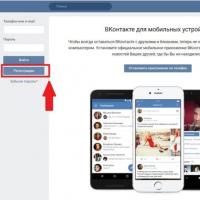The structure of the object is a directory of basic properties. Brief theoretical information
Configuration object Directory is applied and designed to work with lists of data. Configuration object Directory is used so that on its basis the platform creates an information structure in the database in which, for example, a list of employees, a list of goods, a list of clients or suppliers will be stored.
The directory consists of elements. A characteristic feature of a configuration object Directory is that the user can independently add new elements to the directory while working: for example, add new employees to the directory, create new product or add a new client.
Each directory element, as a rule, contains some Additional information, which describes this element in more detail. For example, all elements of the Products directory may contain additional information about the manufacturer, expiration date, etc. The set of such information is the same for all elements of the directory, and to describe such a set we use requisites configuration object Directory, which are also, in turn, configuration objects. Because these objects are logically related to the Directory object, they are called subordinates. Most configuration object details Directory the developer creates it independently, however, each configuration object Directory There are two "default" fields: Code And Name.
In addition, each directory element may contain a certain set of information, which is the same in structure, but different in quantity and intended for different directory elements. For example, each element of the Employees directory can contain information about the composition of the employee’s family. For one employee this will be only the spouse, while for another the family may consist of a spouse, son and daughter. To describe such information can be used tabular parts configuration object Directory, which are subordinate configuration objects.
For ease of use, the directory elements can be grouped by the user according to some principle. For example, in the Household Appliances directory the following groups can be created: Refrigerators, TVs, Washing machines etc. The ability to create such groups in the directory is specified by the property Hierarchical configuration object Directory. In this case, the directory element, which is a group, will be the parent of all elements and groups included in this group. This type of hierarchy is called a hierarchy of groups and elements.
Another type of hierarchy is also possible - the hierarchy of elements. In this case, the parent is not a group of directory elements, but one of the directory elements itself. For example, this type of hierarchy can be used when creating a directory of Divisions, when one division is the parent of several others that are part of it.
Elements of one directory can be subordinate elements or groups of another directory. For example, the Units of Measurement directory can be subordinated to the Products directory. Then, for each element of the Products directory, you can indicate the units of measurement in which this product arrives at the warehouse. In the 1C:Enterprise system, this is achieved by specifying a list of directory owners for each Directory configuration object.
Sometimes situations arise when it is necessary for some elements to always exist in the directory, regardless of user actions. Let's say the logic of business processes at an enterprise is such that all goods first arrive at the main warehouse, and then, as needed, are moved to other warehouses. In this case, the Main warehouse must always exist in the Warehouses directory, otherwise the receipt of goods will be processed incorrectly. Configuration object Directory allows you to describe any number of such directory elements. They're called predefined directory elements.
Depending on what actions you want to perform with the directory, you need to display the directory in " in different forms". For example, in order to select some directory element, it is more convenient to present the directory in the form of a list, and in order to change some directory element, it is more convenient to present all the details of this directory element on one form. Therefore, the configuration object Directory can have any number forms, some of which can be designated as main ones. The main forms of the directory are presented in table. 1.
Table 1
Form serves to “visualize” the data in the database. It presents this data in a user-friendly form and allows you to describe the algorithms that will accompany the user’s work with the data shown in the form.
Any form can be described in the configurator. To create such a description, there is a subconfiguration object Form. As a rule, it is subordinate to one of the application objects, but it can exist independently. Based on the description contained in the configuration object Form, at the right time when the user is working, the 1C:Enterprise platform will create a software object Form, with which the user will work.
Let's assume that Master LLC is an enterprise that provides repair services household appliances. You will need:
a list of company employees who will provide services;
list of clients with whom Master LLC works;
a list of services that the company can provide;
a list of materials that can be used;
a list of warehouses where Master LLC materials may be located.
3.3.1. Creating a directory "Clients"
Your task is to create a directory in which the names of Master LLC clients will be stored.
Create a new configuration object in the configurator Directory 2 way.
After you press " Add", the system will open a window for editing the configuration object (Fig. 10).
Set the directory name to Clients. The name is the main property of any configuration object. When a new object is created, the system automatically assigns it a name. You can use the name assigned by the system, but it is better to replace it with your own friendly name. You can set any name, as long as it starts with a letter and does not contain some special characters (for example, a space). To make the configuration easier to read, it is customary to make intuitive names, and if they consist of several words, remove spaces between words and start each word with a capital letter.
Based on the name, the platform will automatically create a synonym – Clients. Property Synonym Any configuration object also has it. It is intended to store an “alternative” name of the configuration object, which will be used in program interface elements, that is, will be shown to the user.
Rice. 10. Specify the name and synonym of the directory
Therefore, there are practically no restrictions on the synonym, and it can be specified in a form familiar to humans.
All configuration object properties Directory There is no need to configure it yet, so press the " button three times Further" to be bookmarked Data.
Code length is an important property of a reference book. As a rule, a directory code is used to identify directory elements and contains values unique to each directory element. The platform itself can control the uniqueness of codes and support automatic numbering of directory elements.
The platform itself can track the uniqueness of codes, so the number of elements contained in the directory will depend on the length of the code. Code length – 9 characters. As a result, you will be able to use codes from 1 to 999999999 - this is quite enough for Master LLC.
Increase the name length to 50 (Fig. 11).

Rice. 11. Set the code length and name
All other configuration object properties Directory leave them as they are suggested by the system by default, and click the button " Close".
Select menu item Debugging –> Start Debugging.
To answer the question that appears (Fig. 12):

Rice. 12. Question dialog box
answer "Yes" and in the next window click the button " Accept" (Fig. 13):

Rice. 13. Configuration structure changes list window
A system window will open in front of you in 1C:Enterprise mode. Since you haven't created any user interfaces, you should use the menu that the system creates by default to view your work.
Select menu item Operations –> Directory..., hereinafter referred to as the “Clients” directory. The system will open one of the main forms of the directory - the main list form.
Add several elements to the "Clients" directory (you can add a new element to the directory using the menu item Actions –> Add, by clicking on the corresponding button on the toolbar or pressing the Insert key) (Fig. 14).

Rice. 14. Add new items to the directory using the menu
After adding elements, the directory will look like this (Fig. 15):

Rice. 15. Elements of the Clients directory
3.3.2. Creating a directory "Employees"
The task is to create a directory with a tabular section.
Return to the configurator and create a new Directory configuration object. Call it Employees.
On the Data tab, set the code length to 9, code type to String, the length of the directory name to 50 characters and add a new tabular part to the directory named Labor Activity (Fig. 16).
Create the details of the Labor Activity tabular section (Fig. 17):
· Organization – type Line, length 100,
· Start of Work – type Date, date composition – Date,
· Completion of Work – type Date composition of dates – Date,
· Position – type String, length 100:
Numeric type:
· Details flag - data type Boolean;
· Details amount - length 15, accuracy 2;
· Details quantity - length 15, accuracy 3;
· Details coefficient - length 10, accuracy 3;

Rice. 16. Add a new tabular part to the “Employees” directory and set its name...

Rice. 17. Create details for the tabular part of the directory...
· Course details - length 10, accuracy 4;
· Details percentage - length 5, accuracy 2.
· Allowable length should be variable in most cases;
· Unlimited length should be assigned if the attribute may often be left blank, or the number of characters is more than 100 (since lines of unlimited length are stored in portions, and empty lines do not take up space at all).
Now you should select the option to edit the directory. Obviously, editing in the list will no longer work, since in the list you will not be able to edit the tabular part of the directory and enter information about work activity.
Since in the list the user will not be able to edit the tabular part of the directory and enter information about work activity, in the “Employees” directory, select the option to edit the directory in both ways - both in the list and in the dialogue. To do this, go to the Forms tab and select the appropriate radio button (Fig. 18):

Rice. 18. Set the directory editing option...
The creation of the "Employees" directory is complete - now you can launch 1C:Enterprise in debug mode and fill out the directory.
Select menu item Debug –> Continue Debugging, to the system question (Fig. 19):

Rice. 19. Question dialog box
answer " Yes", answer the following questions in the same way as before.
In the program window that appears, open the "Employees" directory and make sure that the directory editing mode is set in the dialogue (menu Actions –> Edit in the dialog or a similar button in the toolbar).
Create employees Nikolai Dmitrievich Gusakov, Ivan Sergeevich Business and Valery Mikhailovich Simonov, as shown in the pictures. Please note that the rows of the tabular part of the directory can be sorted by the contents of any of the columns or arranged in any order using the buttons on the toolbar (Fig. 20, 21, 22):

Rice. 20. Filling out the directory element "Employees"

Rice. 21. You can control the order of rows in the tabular section...

Rice. 22. Filling out the directory element "Employees"
3.3.3. Creating a reference book "Nomenclature"
The task is to create a hierarchical directory.
The Nomenclature directory will contain information about the services provided by Master LLC and about the materials that can be used.
The special feature of the directory that it will have is the presence hierarchical structure. To make the directory convenient to use, it is necessary to group services into one group, and materials into another. In addition, since Master LLC provides a wide variety of services, they will also be logically grouped into several groups. The same can be said about materials.
Create a new configuration object Directory and name it Nomenclature. Go to the Hierarchy tab and check the Hierarchical directory flag (Fig. 23).

Rice. 23. Setting the Hierarchical directory flag
On the Data tab, set the code length to 9, code type to String, and the directory name length to 100 characters.
Start 1C:Enterprise in debug mode and fill out the Nomenclature directory. As you complete the directory, you will learn how to create directory groups and move items from one group to another.
Create two groups in the root of the directory: Materials and Services (menu Actions –> New Group) (Fig. 24):

Rice. 24. Created groups in the "Nomenclature" directory
In the Materials group, create five elements (Fig. 25):
· Samsung line transformer,
· Line transformer GoldStar,
· Transistor Philips 2N2369,
· Rubber hose,
Electrical cable:

Rice. 25. Adding elements to the "Materials" group
In the Services group, also create several elements - TV repair services (Fig. 26):
· Diagnostics,
· Repair of domestic TV,
· Repair imported TV.
And washing machine installation services:
· Water connection,
Electrical connection:

Rice. 26. Adding elements to the "Services" group
Now divide the services into two semantic groups: TV repair services and washing machine installation services. To do this, create two more groups in the Services group: TVs and Washing Machines (Fig. 27):

Rice. 27. Adding groups "TVs" and "Washing machines"
In order to move services to the appropriate groups, in the list window, place the cursor on the service that you want to move and execute the command Actions –> Move to group. In the window that opens, select new group(Fig. 28):

Rice. 28. Move the "Diagnostics" service to the "TVs" group
Similarly, move the services Repair of domestic TV and Repair of imported TV to the TV group. Move the Water Connection and Electricity Connection services to the Washing Machines group.
Then, in the Materials group, create two groups: Radio components and Other. In the Other group place the Electric Cable and Rubber Hose. Move the remaining materials to the Radio Components group.
3.3.4. Creating a directory "Warehouses"
The task is to create a directory containing predefined elements
In conclusion, it is necessary to create a directory Warehouses, which will contain information about the warehouses used by Master LLC. This directory will contain one predefined element - the Main warehouse, which will receive all materials.
Open the configurator and create a new Directory configuration object named Warehouses. On the Data tab, set the code length to 9 and the code type to String. Go to the Other tab and click the Predefined button. The system will open a list of predefined directory elements. It's empty now, so run the command Actions –> Add and create a predefined element named Main (Figure 29):

Rice. 29. Filling a predefined directory element
Please note that in addition to the name, you also specified the name of the predefined directory element. In the future, when you use the built-in language tools, you will be able to access this directory element using the name that you assigned to it in the configurator.
Start 1C:Enterprise in debug mode and open the Warehouses directory. Add another warehouse to the directory, with the name Retail (Fig. 30):

Rice. 30. Elements of the directory "Warehouses"
Please note that the system marks simple and predefined directory elements with different icons. Although you can change the code or name of both elements, marking for deletion (or deletion) is only possible for simple directory elements. When you try to mark a predefined element for deletion, the system will issue a warning (Fig. 31):

Rice. 31. System warning
Thus, predefined elements have two characteristic features:
configuration algorithms can rely on predefined elements (since it is possible to access them from the built-in language by name);
predefined elements are database objects that cannot be deleted in 1C:Enterprise mode.
The 1C:Enterprise system configurator is a special 1C launch mode and is intended for developers and programmers. In this mode, the developer creates or adjusts the database structure, program modules, and performs administrative work.
Share your work on social networks
If this work does not suit you, at the bottom of the page there is a list of similar works. You can also use the search button
Laboratory No. 1 Working with the Configuration Tree. Creating configuration objects Directory and Document
The purpose of the laboratory work: to become familiar with the possibility of creating a configuration in the 1C:Enterprise system and developing a configuration.
Before you start, run the demo video 1CEnterp.exe “Example of developing a mini-trading system”
1. Creation of an information base
Purpose of the configurator
The 1C:Enterprise system configurator is a special 1C launch mode and is intended for developers and programmers. In this mode, the developer creates or adjusts the database structure, program modules, and performs administrative work. In Configurator mode, you cannot enter information into the database, with the exception of loading the database from archives. Regular users work in a different Enterprise mode. In this mode, you can enter data, fill out directories and enter documents, generate reports and start processing. In Enterprise mode, you cannot edit the configuration structure.
Adding a new information security
System 1C:Enterprise 8.0can work with an arbitrary number of accounting databases in configurator mode and in enterprise mode. To get started, you need to create an information base for accounting. When starting the system, the information base and system startup mode are selected (Fig. 1).
Rice. 1.1 System startup dialog box
To add a new database, click the button Add. Then in the wizard window you need to selectCreating a new information base.

Rice. 1.2. Selecting the type of information base
Set the switch to position“Create an information base without configuration to develop a new configuration or load a previously unloaded information base.”
On the next screen, specify the infobase name and type
Locations:

Rice. 1.3. Information about the name of the database and its location
On the last screen, select the storage location of the information base and the interface language (Fig. 1.4).

Rice. 1.4. Selecting the database storage location and interface language
After completing the procedure for adding an infobase, a new line with the details of the new infobase will appear in the list of the launch window.
Launch your infobase in configurator mode.Execute the first command, which starts working with any configuration, Configuration - Open configuration. The screen will openConfiguration tree.

Rice. 1.5. Configuration tree
After the configuration is opened, its composition appears in the configuration tree window. You can close this window like any other Windows window, but the configuration will remain open (i.e., available for editing). To display the configuration tree window on the screen again, use the menu command Configuration - Configuration window.
2. Creating a Directory object
The 1C:Enterprise system allows you to maintain an almost unlimited number of necessary directories. Each directory is a list of homogeneous objects: employees, organizations, goods, etc. Each such object is calleddirectory element. From the user's point of view, it should be kept in mind that Configurator It is not the directory itself that is created, as a list of values, but a blank directory, its template, is developed.
Create a new configuration object. There are several ways to create a new configuration object:
Place the cursor on the type of configuration objects that interests you, and in the command panel of the configuration window, click the button Actions Add or usetoolbar button .
.
- You can use the context menu, which is called up when you click the right mouse button.Place the cursor on the configuration objects view and press the right mouse button. In the menu that appears, select Add.
2.1 Creation of directories Clients
This directory will store the names of the organization's clients.After you click Add the system will openconfiguration object editing window.
Specify the name of the directory Clients . Based on the name, the platform will automatically create synonym Clients.

Rice. 2.1. Selecting the database storage location and interface language
On the Data tab set the code and name values.Increase the title length to 50.

All other configuration object properties Directory leave it as default and click Close.
To view the added directory, follow the menu itemDebugging-Start Debuggingor use the toolbar button . Answer the question that appears Yes and in the next window click Accept .
. Answer the question that appears Yes and in the next window click Accept .


Execute menu itemOperations Directoriesand select a directory Clients.

Add several elements to the directory in 1C Enterprise mode (you can add a new element to the directory using the menu itemActions - Add, the corresponding icon or the “Insert” key).

2.2 Creation of the “Employees” directory
Employees . The task will be to create a directory that has a tabular part.
On the Data tab set the length of the directory name to 50 characters and add a new tabular part to the directory with the nameLabor Activities.

Create table section detailsLabor Activities:

For the details “Start of Work” and “End of Work”, the composition of the date “Date” is selected, since in the 1C: Enterprise 8.0 system values of the type date contain both date and time. In this case, the start and end times of work are irrelevant.
Then you should select the option to edit the directory. Since it is impossible to edit the tabular part of the directory and enter information about work activity in the list, you must select the option to edit the directoryBoth waysboth in the list and in the dialogue. To do this, go to the bookmark Forms and set the appropriate switch.
Launch 1C:Enterprise in debug mode and fill out the reference book Employees.
2.3 Directory “Nomenclature”
Directory Nomenclature will contain information about the services provided by OOO “Jack of All Trades” and about the materials that can be used.
To make the directory convenient to use, you will group services into one group, and materials to another. In addition, since Jack of All Trades LLC provides a wide variety of services, they will also be logically grouped into several groups. The same can be said about materials.The task is to create hierarchical directory.
Create a new configuration object Directory and name it Nomenclature. Go to bookmark Hierarchy and set the flagHierarchical directory. On the Data tab set the directory name length to 100 characters.

Now run 1C:Enterprise in debug mode and fill out the directory Nomenclature . Create two groups in the root of the directory: Materials and Services (menu Actions - New Group).

In the Materials group create five elements:
|
Samsung line transformer, |
|
|
Line transformer GoldStar, |
|
Electrical cable |
|

In the Services group create some elements too:
services for TV repair:
|
Diagnostics, |
|

Now divide the services into two semantic groups: services byTV repair and services for installation of washing machines. To do this in a group Services create two more groups: TVs and Washing machines.

In order to move services to the appropriate groups, in the list window, place the cursor on the service you want to move and execute the command Actions - Move to group . In the window that opens, select a new group.

Similarly, move to the group TV services Domestic TV repair And Imported TV repair. Services Water connection And Electrical connectionmove to groupWashing machines.
Then in the Materials group create two groups: Radio components and more. Place in the Other group Electrical cable and rubber hose . Move the remaining materials to the group Radio components.
2.4 Creating the Warehouses directory
Directory Warehouses will contain information about the warehouses used by Jack of All Trades LLC. This directory will contain one predefined element warehouse Basic , which will receive all materials. The task is to create a directory containing predefined elements.
Open the configurator and create a new configuration object Directory with the name Warehouses . Go to bookmark Other and press the button Predetermined. The system will open a list of predefined directory elements. Run the command Actions - Add and create a predefined element called Basic .

Start 1C:Enterprise in debug mode and open the reference book Warehouses . Add another warehouse to the directory, which you name Retail.

3. Creating a Document
Configuration object Document is an applied object and is intended to describe information about completed business transactions or events that occurred in the life of the organization in general. Based on configuration object Document the platform creates an information structure in the database.
The document has the ability carrying out . The fact that a document is posted means that the event it reflects affected the state of accounting. Until the document is posted, the accounting status remains unchanged.
3.1 Creating a document ReceiptInvoice
Create two documents:Purchase Invoice and Provision of service. Document Purchase Invoicewill record the fact that the organization has received the necessary materials, and the document Provision of service will record the provision of services and the consumption of materials used in the provision of these services.
Create a new configuration object Document . Set the document namePurchase Invoice. Click Next. Create a document attribute with the name Warehouse and type DirectoryLink.Warehouses.

After this, add a table part named “Materials” and create four details for it:
|
Price with type Number , length 15, precision 2, non-negative, |
|
|
Amount with type Number , length 15, precision 2, non-negative. |
|

Start 1C: Enterprise in debugging mode. In the program window that opens, run the command Operations - Documents , select a documentPurchase Invoice.
There are no documents in the database yetPurchase Invoice, so create new document. The system will automatically assign a number to the new document. Then fill out the table section. Fill it with TV repair materials as shown in the picture.

Similarly, create a second document that will receive the following materials for installing washing machines:

Return to the configurator and open the configuration object editing windowPurchase Invoice.In this window, select a bookmark Forms.
To create a document form, click on the selection symbol in the input field and select Document form.
in the input field and select Document form.

In order to ensure that every time the value in the field changes Quantity or in the Price field, in the Amount field it is necessary that the value be automatically set to Quantity*Price . Obviously, to do this you need to write a command in the built-in language similar to Amount = Quantity*Price, which will be executed when the field value changes Quantity and Price.
Creating an event procedure in a form module
Right click on the input field in the column Quantity and open the properties palette for it (context menu item Properties ). Scroll to the end and you will find list of events , which can be associated with this input field.
Most controls have various events associated with them, and it is with their help that the developer can influence the progress of the program.

To begin with, in the module we will create a procedure for calculating the amount that we will use to calculate the amount in documents. Therefore, we will write this procedure in advance.
RowTabularPart. Amount = RowTabularPart. Quantity * RowTabularPart. Price ;
End of Procedure
Then we insert the text of this procedure into the body Procedure (Element):
Procedure MaterialsQuantityWhenChange(Element)
RowTabularPart
End of Procedure
Now it remains for the field Price install the same handler.
Procedure MaterialsPriceWhenChange(Element)
RowTabularPart=FormElements. Materials. CurrentData ;
End of Procedure
Start 1C:Enterprise in debug mode and make sure that the sum is now in the rows of the tabular part of the documentsPurchase Invoicerecalculated both when the quantity changes and when the price changes.
3.2 Automatic completion of document input fields.
The sales price value is found in the Nomenclature directory. It is necessary to make sure that when entering the name Material in the Price field The sales price from the directory was automatically placed and at the same time it was possible to edit the price field.
Return to the document form tabEntrance invoice and select the Material field . In the Properties palette, under Events, click View Fields When it changes and write the code for the Price Substitution Procedure.
Procedure Fill in Price ( RowTabularPart)
RowTabularPart.Price= RowTabularPart.Material.Price;
End of Procedure
Also paste the procedure Fill in the Price in the procedure Materials.MaterialWhenChanged(Element).
Procedure MaterialsMaterialWhenChanging(Element)
Fill in Price(Form Elements. Materials. CurrentData);
End of Procedure
3.3 Create a documentSales Invoice.
Since this document is almost similar to the documentPurchase Invoiceyou can use copyingPurchase Invoice(main menu item Edit ). Rename the document toSales Invoice.
Launch 1C:Enterprise in debug mode and make sure that now the price is entered automatically from the directory and the amount is entered into the rows of the tabular part of the documentsPurchase Invoice And Sales Invoice. recalculated both when the quantity changes and when the price changes. Post the documents.
Other similar works that may interest you.vshm> |
|||
| 8330. | PC configuration example. Development of operating systems | 67.18 KB | |
| For example, the characteristics of laptops indicate the version of the installed operating system Windows systems 2000 or Windows XP, etc. Based on the implementation of the user interface, non-graphical MS DOS and graphic Windows OS. However, the Norton Commnder shell was still not convenient enough graphic system since it did not provide simultaneous work in a number of windows windows. The first experience in creating the Windows ideology was multi-window user Windows interface 3 last Windows version 3. | |||
| 4476. | Working with the Document object. Creating an Accumulation Register object | 1.04 MB | |
| In the form of the Service Provision document, add a procedure code for calculating the amount upon change, similar to the previous document for the corresponding tabular part. Create a second document... | |||
| 3910. | Creating Custom Objects and Object Instances | 4.59 KB | |
| To create a custom object, you first need to define a constructor function for this object. This function defines the properties and methods for this object. Defining a constructor function in JavaScript has the following syntax | |||
| 844. | Creating a situation of success in pedagogical interaction with children as a condition for the development of children's self-esteem COLLEGE No. 1 COURSE WORK Creating a situation of success in teaching. | 73.21 KB | |
| Psychological and pedagogical aspects of the development of self-esteem in children The concept of the main characteristics of interaction technology. The situation of success in interaction with children as a condition for the development of children's self-esteem. Study of the level of development of self-esteem of children of primary school age brought up in the Kachkanar orphanage. | |||
| 9098. | DBMS MS Access. Working with table data. Creating Forms | 622.88 KB | |
| Editing data and printing the form. Forms. The process of creating a new form is similar to creating a table, i.e. you just need to select the Forms Create database object and then in the New Form dialog box select the form creation mode. | |||
| 12993. | Directory of countries of the world and cities | 3.21 MB | |
| The main goal of the course work is to consolidate the skills of independent use of theoretical material and practical experience to solve problems in the design and development of software for systems for various purposes. Advantages of the environment: is strictly typed language and has a simpler and clearer syntax, unlike the C language, which reduces the number of errors and increases development speed; full OOP support except for multiple inheritance; The environment supports many technologies and mechanisms for working with the database.... | |||
| 20222. | Information portal "Numismatist's Directory" | 1.92 MB | |
| The goal of the course project in the discipline “Software Engineering” is to develop an automated system of subject-oriented content. To solve this problem, the information portal “Numismatist’s Directory” was created, which allows the user to find all the necessary information on coins and collectors, namely on coins: country, denomination, year of issue, number of issued coins, features. By collectors: country, name, contact coordinates, presence of rare coins in the collection. Own collection. | |||
| 3753. | Document management and document | 19.04 KB | |
| Traditionally, management issues are not considered in the literature on management documentation. But the role of documents in modern management is such that the document is an auxiliary service management tool | |||
| 15080. | Information and retrieval directory “Liquid crystal indicators” | 44.48 KB | |
| The purpose of this course work on the subject “Informatics and Information Technology"is to develop an information retrieval reference book "Liquid Crystal Indicators" in the C language, which is a systematization of programming knowledge acquired during lectures and laboratory classes, as well as working with additional literature on creating programs in the C programming language. | |||
| 5866. | Economic information, economic document | 39.63 KB | |
| Economic information economic document Economic information Information theories adopted in cybernetics and other technical fields have not become widespread in information processing for managing economic objects. Thus, the definition of economic information can be formulated as follows... | |||
THEORETICAL PART
What is a directory
The Directory configuration object is designed to work with data lists.
The properties and structure of these lists are described in the Directory configuration objects, based on which the platform creates tables in the database to store information from these directories.The directory consists of elements. The user can independently add new elements to the directory while working.
In the database, each directory element is a separate record in the main table that stores information from this directory. Each directory element usually contains some additional information that describes this element in more detail. Because these configuration objects are logically related to the Directory object, they are said to be subordinate to that object.
The directory is stored in the database in table form, V lines which are located list items, and to everyone props(standard or created by the developer) in this table corresponds to a separate column.
The system hides from the developer the entire “technical” part related to data storage: several tables are created in the database for the directory, these tables are linked by a unique field (Link), table fields have specific types, etc. The system does all this itself. We just need will addь into the configuration object Directory subordinate object « Tabular part."
For ease of use, the directory elements can be grouped according to some principle. The grouping is called hierarchy, distinguished two types of hierarchy:
hierarchy of groups and elements(asparent standsgroup of elements reference book)
element hierarchy(parentone of the elements reference book)
Elements of one directory can be subordinated to elements or groups of another directory. In the 1C: Enterprise system this is achieved by specifying the list of directory owners for each Directory configuration object.
Sometimes situations arise when it is necessary that the directorysome elements have always existed , regardless of user actions.The Directory configuration object allows you to describe any number of such directory elements. They're calledpredeterminedelements of the directory.Predefined elements differ from regular topics, what are they are created in the configurator and that the usercan't remove them . He can do all other actions with them, including renaming them. In the interface predetermined directory elements marked with a special pictogram .
Predefined elements
The following are distinguished: peculiarities predefined elements:
configuration algorithms can rely on predefined elements(since it is possible to access them from the built-in language by name);
predefined elements are database objects that cannot be deleted in 1C Enterprise mode.
Regular elements are "non-persistent" for configuration. They may appear or disappear during the user's work. Therefore, although the configuration can distinguish them from each other, it cannot count on them to perform any algorithms due to their “inconstancy”. Predetermined elements, on the other hand, are “fixed.” During the user's work, they are always in their place and cannot disappear.
Basic and Database Configuration
Configuration intendedFordeveloper , called Basic configuration. Configuration to work with users, called Database configuration.
The main configuration can be edited.
The database configuration cannot be edited, only the database configuration can be updated based on the main configuration.
The configuration repository contains configuration intended for group development. It is stored not in the form of a single configuration, but in the form of separate objects in the context of configuration versions. Thus, we can get the configuration of any version from the repository - for this, it is “assembled” from objects of the required version.
Now imagine that between all these kinds of configurations there is the possibility of comparison and updating. In this case, it is very easy to get confused, and the name Basic Configuration perfectly reflects the ultimate goal of all the changes.
If these changes do not affect the database structure (for example, if there is no need to change tables, if only the program code in some module), then you can update the database configuration without interrupting user work - dynamic update.
But if the changes concern the structure of the database, for example, a new attribute has been added to the directory or the type of an existing attribute has changed, then all users need to be terminated.
The developer can always compare the main configuration and the database configuration, and can return to the original state of the main configuration using the database configuration.
Directory forms:
Depending on what actions we want to perform with the directory, we need to display the directory in “different forms.” The system can independently generate all the forms that are needed to present the data contained in the directory. Moreover the system “knows” which forms should be used in what situations.
Generally speaking, to display the directory in various situations A maximum of five forms are required for the directory.
Table 3.1. Directory forms
|
IN context menu and in the properties palette (Fig. 3.3) |
In the form designer (Fig. 3.2) |
On the form tab (Forms…) (Fig.3.1) |
|
Object Shape |
Directory element form |
element |
|
Group form |
Directory group form | |
|
List form |
Directory list form | |
|
Selection form |
Directory selection form | |
|
Group selection form |
Directory group selection form |
Group selection |
Please note that in different places in the configurator the same forms are called slightly differently. The fact is that the context menu and properties palette display the properties of configuration objects. They are the same for all configuration objects. And in the form designer and on the form tab, representations of these properties are displayed in a more understandable form.
Fig.3.1 Forms

Fig.3.2 Directory element form

Fig.3.3 Basic shape of the object
"Element Shape" used to edit or create a directory item.
"Group Form" used to edit or create a directory group. A group typically contains much less information than the directory element itself. Therefore, it requires a separate form, different from the element form.
"List Form" used to display a list of directory items.
"Selection Form" is used to select one of the directory elements in a field of some form. At the same time, the selection form is simpler than the list form, since many details can be displayed in the list form. And when selecting an element (in a document, for example), we only need to know the name. Therefore, you can use a separate, simpler form for selection.
"Group selection form" is used when in a field of some form you need to select not just a directory element, but one of its groups. At the same time, the group selection form is simpler than the element selection form, since the group, as a rule, contains much less information than the directory element itself.
Any form can be described in the configurator. To create such a description, there is a subordinate configuration object, Form; it is subordinate to one of the application objects, but can exist independently.
The form serves to “visualize” the data in the database. It presents this data in a user-friendly form and allows you to describe the algorithms that will accompany the user’s work with the data shown in the form.
Control questions
What is the purpose of the Directory configuration object?
What are the characteristic features of the directory?
What are the details and tabular parts of the directory used for?
Why are hierarchical directories needed and what is a parent?
Why are subordinate directories needed and what is an owner?
What are the main forms of the directory?
What are predefined elements?
From a configuration point of view, how do regular directory elements differ from predefined elements?
How the user can distinguish regular directory elements from predefined elements.
How to create a Directory configuration object and describe its structure.
How to add new items to the directory.
How to create a directory group.
How to move elements from one directory group to another.
Why is the main configuration and database configuration needed.
How to change database configuration.
How configuration objects and database objects are related.
What are subordinate configuration objects?
Why do you need to check the completion of directory details?
What is Quick Select and when to use it.
How to display the directory and define its presentation in various sections of the application interface.
How to display commands for creating a new directory item in the subsystems interface.
How to edit the command interface of subsystems.
An enumeration is a service data type that is not used independently, but is used mainly in conjunction with other data types.
Objects of the application solution Enumeration allow you to store sets of values in the information base that do not change during the operation of the application solution.
For example, this could be a list of write-off methods: FIFO, LIFO, Average.
An arbitrary number of enumerations can be created in an application solution.
In order for the user to view the data contained in the enumeration, the system supports two forms of presentation of the enumeration: a list form and a selection form.
The list form is intended for viewing the enumeration values, and the selection form presents the enumeration values in a form convenient for selecting one of them.

The transfer can be selected from the form, quick choice, in both ways.
Information registers
The information register is an application object and is intended to store information expanded by a combination of measurements.
In a database it is often necessary to store not only current information, but also to “remember” the history of changes in values. To solve such problems, a periodic register of information is created. The system automatically adds a system dimension "Period" of the "Date" type to the periodic information register, which allows you to obtain not only current information about an object, but also information at a specific point in time.
The type of information stored in information register resources can be one of primitive data types(number, string, date, boolean), and a link to a database object (directory element, document, enumeration value, etc.), as well as Value Storage and composite type data.
The information register stores information on a combination of measurements, with each record uniquely identified by a combination of measurements. If you add an entry to the register with exactly the same dimensions as an existing one, then new entry will overwrite the previous one, or an error message will be displayed, depending on the recording option.
Some register dimensions can be designated as leading dimensions, which is only possible for dimensions that are references to database objects. This must be done if the register entries do not make sense without the given object. Then deleting a database object will automatically delete the information register entry that references that object.
The order in which the dimensions of the information register are arranged is important. Measurements required fast access, should be placed at the beginning of the list of measurements.
When creating an information register, in addition to dimensions and resources, you can define register details. Details contain accompanying information for each register entry.
As a practical task for storing the history of sales prices, it is necessary to develop an information register that allows storing periodic information.

To create a new information register, use the "Add" menu item, called by right-clicking on the "Information registers" tree.
Enter a name and synonym (custom representation) for the information register. And also indicate the frequency and recording mode.
On the "Data" tab, define the composition of the dimensions and resources of the information register. We will need one “Material” dimension of the “DirectoryLink.Materials” type and one “Price” resource of the Number format 12.2 type.

Let's create a list form for this register.
Now let’s return to our previously created document “Order to change prices” and on the movement tab, select the information register “Realization Prices”.

Using the movement designer, we will build a procedure for processing the execution.

After the constructor has completed its work, you will see the following code generated by the constructor for the document processing module:
Procedure ProcessingConduct(Failure, Mode) //((__CONSTRUCTOR_MOVEMENT_REGISTERS // This fragment is built by the constructor. // When reusing the constructor, manual changes will be lost!!! For Each TekStringMaterials From Materials Cycle // register SalesPrices Movement = Movements.SalesPrices. Add(); Movement.Period = Movement.Material = TekStringMaterials.Material;
Task 4
- To store the history of exchange rates, develop a register of information “Currency rates”.
- Provide display of the history of exchange rates in the form of a directory element "Currencies"
- In the list form of the currency directory, add a table field and fill it accordingly with the rates of the currency selected in the list.
Characteristic type plans
The configuration object Plan of characteristics types is an application object and is intended to describe the structure for storing information about characteristics created by the user. The characteristic type plan stores information only about what types of characteristics can describe any database object. This information consists of the name of the type of characteristic and its type. The developer and, most importantly, the user can specify in it any number of types of characteristics they need.
In order for the developer to specify a certain “set” of possible value types that characteristic types can take, the Characteristic Types Plan configuration object has the “Characteristic Value Type” property. This property defines a composite data type that includes all the types that might be needed when specifying the value type of a characteristic.
In addition, it may happen that the types of data that exist in a particular system become insufficient for the user. In this case, he will be able to use a certain auxiliary reference book, which the developer will create in advance and indicate as a property of the configuration object Plan of characteristics types - additional values of characteristics.
As an example of using the Characteristic Types Plan, let's consider creating an additional property for clients - region.
Let's create a Plan of characteristics types "Counterparty Properties", define a name and synonym. We will indicate the remaining properties later. Now let's create a reference book "Property Values" and subordinate it to the Plan of characteristics types "Properties of Contractors".

In the Plan of characteristics types, we define the characteristic value type as a composite type: Number, String, Date, Boolean and DirectoryReference.PropertyValues.
For the Plan of characteristics types, we will set additional characteristics values as the “Property Values” reference book.

Now you need to create an information register in which the correspondence of specific characteristic values to a certain element of the “Clients” directory will actually be stored. Let's create the information register "Property Values".

On the "Data" tab, we will define the dimensions and resources of the information register.

Dimension "Account" - value type DirectoryLink.Clients, dimension "Property" - value type PlanKeysCharacteristicsLink.ObjectProperties, resource "Value" - value type Characteristics.ObjectProperties.
1C:Enterprise 8.0
Practical guidedeveloper
Examples and typical techniques
As an example, let's look at development methods in 1C:Enterprise 8.0, let's take a small company - OO "Jack of All Trades", which provides repair services for various household appliances.
The task is to automate its work by the end of the practical examples using 1C:Enterprise 8.0.
1C:Enterprise
The 1C:Enterprise system is a universal system for automating the economic and organizational activities of an enterprise. Since such activities can be quite diverse, the 1C:Enterprise system has the ability to “adapt” to the characteristics of the specific area of activity in which it is used. The term used to denote this ability is configurability, that is, the ability to customize the system to the characteristics of a specific enterprise and the class of problems being solved.
This is achieved by the fact that 1C:Enterprise is not just a program that exists in the form of a set of immutable files, but a collection of various software tools that developers and users work with. Logically, the entire system can be divided into two large parts, which
closely interact with each other: the configuration and the platform that manages the operation of the configuration.
There is one platform (1C:Enterprise 8.0) and many configurations. For any application solution to function, a platform and some (one) configuration are always required.
The platform itself cannot perform any automation tasks, since it is created to ensure the operation of any configuration. The configuration itself is also useless, because in order for it to perform the tasks for which it was created, it must have a platform that manages its operation.
Examples of existing application solutions include the “Trade Management” solution, designed to automate operational and management accounting tasks, “Human Resources Management,” designed to implement the company’s personnel policy, or “Manufacturing Enterprise Management,” covering the main contours of accounting and management at a manufacturing enterprise .
The application solution is, where possible, universal in order to meet the needs of a wide variety of enterprises operating in the same field of activity. And this is good. On the other hand, such versatility will inevitably lead to the fact that not all capabilities of the application solution will be used at a particular enterprise, and some capabilities will be missing.
This is where the configurability of the system comes to the fore, since the platform, in addition to managing the configuration, contains tools that allow you to make changes to the configuration in use. Moreover, the platform allows you to create your own configuration from scratch, if for some reason.
The 1C:Enterprise system has different operating modes: 1C:Enterprise and Configurator.
Mode 1C:Enterprise is the main one and serves for the work of system users. In this mode, users enter data, process it, and receive output results.
Configurator mode used by developers and database administrators. It is this mode that provides the tools necessary to modify an existing or create a new configuration.
First we need an infobase with an empty configuration:
Let's create an information base with an empty configuration

Let's launch 1C:Enterprise in configurator mode. Let's execute the first command, which starts working with any configuration - Configuration - Open configuration.
The configuration tree is the main tool with which the developer works. It contains almost all the information about what the configuration consists of:

To make the developer’s work easier, “everything that makes up the configuration” is collected into several separate groups, and now the tree shows you these groups.
Configuration Objects
The configuration is a description. It describes the structure of the data that the user will use in 1C:Enterprise mode.
In addition, the configuration describes various algorithms for processing this data, the configuration contains information about how this data should look on the screen and on the printer, etc.
In the future, the 1C:Enterprise platform, based on this description, will create a database that will have the necessary structure and provide the user with the opportunity to work with this database. In order for the 1C:Enterprise system to be quickly and easily configured for the required application tasks, the entire description that the configuration contains consists of certain logical units called
configuration objects. How to work with the configuration tree and
how to create an object
Before we start creating the first configuration objects, we should explain some techniques for working with the configurator.
To open and close a configuration, use the following menu items:
Configuration - Open configuration, and
Configuration - Close configuration. Configuration - Configuration window.
There are several ways to create a new configuration object, and you can always use the method that is clearer and more convenient for you.

Second way. You can use the context menu, which is called up when you click the right mouse button.
Place the cursor on the type of configuration objects you are interested in and press the right mouse button. In the menu that appears, select Add.

Configuration object Directory
The Directory configuration object is an application object and is intended to describe lists of data. The Directory configuration object is used so that, based on it, the platform creates an information structure in the database in which, for example, a list of employees, a list of goods, a list of clients or suppliers will be stored.
A characteristic feature of the Directory configuration object is that the user can independently add new elements to the directory while working. For example, a user can add new employees to the directory, create a new product, or add a new client.
Each directory element typically contains some additional information that describes that element in more detail. For example, each element of the “Products” directory may contain additional information about the manufacturer, expiration date, etc. The set of such information is the same for all elements of the directory, and to describe such a set we use requisites Directory configuration object, which are also, in turn, configuration objects. Because these objects are logically related to the Directory object, they are called subordinates. The developer creates most of the details of the Directory configuration object independently, however, each Directory configuration object has two “default” fields: code and name.
In addition, each directory element may contain a certain set of information, which is the same in structure, but different in quantity, for different directory elements. For example, each element of the Employees directory can contain information about the composition of the employee’s family. For one employee this will be only the spouse, while for another the family may consist of a spouse, son and daughter. To describe such information can be used tabular parts Directory configuration objects, which are subordinate configuration objects.
For ease of use, the directory elements can be grouped by the user according to some principle. For example, in the “Household Appliances” directory the following groups can be created: “Refrigerators”, “TVs”, “Washing machines”, etc. The ability to create such groups in the directory is specified by the “Hierarchical” property of the Directory configuration object. In this case, the directory element, which is a group, will be parent for all elements and groups included in this group. This type of hierarchy is called hierarchy of groups and elements.
Another type of hierarchy is also possible - hierarchy of elements. In this case, the parent is not a group of directory elements, but one of the directory elements itself. For example, this type of hierarchy can be used when creating a “Divisions” directory, when one division is the parent of several other divisions that are part of it.
Elements of one directory can be subordinated to elements or groups of another directory. For example, the “Units of Measurement” directory can be subordinated to the “Products” directory. Then, for each element of the “Products” directory, we will be able to indicate the units of measurement in which this product arrives at the warehouse. In the 1C:Enterprise system this is achieved by the fact that for each configuration object the Directory can be specified list of directory owners.
Sometimes there are situations when it is necessary for some elements to always exist in the directory, regardless of user actions. Suppose the logic of business processes at an enterprise is such that all goods first arrive at the main warehouse, and then, as needed, are moved to other warehouses. In this case, the “Main” warehouse must always exist in the “Warehouses” directory, otherwise the receipt of goods will be carried out incorrectly. The Directory configuration object allows you to describe any number of such directory elements. They're called predefined directory elements.
Depending on what actions we want to perform with the directory, we need to display the directory in “different views”. For example, in order to select some directory element, it is more convenient to present the directory in the form of a list, and in order to change some directory element, it is more convenient to present all the details of this directory element on one form. Therefore, the Directory configuration object can have an arbitrary number of forms, some of which can be designated as the main forms of the directory.
The following table explains the names of these forms as defined in the configurator:
|
Configuration objectDirectory |
Directory |
|
Basic object shape |
Directory element form |
|
Basic group form |
Directory element group form |
|
Basic list form |
Directory list form |
|
Main selection form |
Form for selecting a directory element or group |
|
Main form for selecting a group |
Form for selecting a group of directory elements |
The form serves to “visualize” the data in the database. The form presents this data in a user-friendly form and allows you to describe the algorithms that will accompany the user’s work with the data presented in the form.
Any form can be described in the configurator. To create such a description, there is a subordinate configuration object, Form. As a rule, it is subordinate to one of the application objects, but it can exist independently. Based on the description contained in the Form configuration object, at the right time when the user is working, the 1C:Enterprise platform will create a Form program object with which the user will work.
Creating a directory Clients
Now that we are a little familiar with the capabilities of the Directory configuration object, let's create several such objects to describe the directories that will be used in our database.
Since our LLC “Master of All Trades” provides repair services for household appliances, it is obvious that for record keeping we will need to set some list information.
First, we need a list of company employees who will provide services. Then we will need a list of clients with whom our company works. After this, we will need a list of services that our company can provide and a list of materials that can be consumed. In addition, we will need a list of warehouses that may contain materials from 000 “Jack of All Trades.”
Let's start with simple things - a list of employees and a list of clients. Let's open our training configuration in the configurator and create a new configuration object, Directory.
Our task will be to create a directory in which the names of our clients will be stored.
After you click "Add", the system will open configuration object editing window.
This is a tool that was created to help the developer. It was created specifically for complex configuration objects and allows you to quickly create such objects by performing sequential actions. In order to follow the correct sequence of actions, there are “Next” and “Back” buttons at the bottom of the window. The “Next” button allows you to set the object’s properties in the desired sequence (so as not to miss anything or skip ahead where data that should have been entered earlier is required). The “Back” button allows you to go back a few steps if you discover that you previously entered incomplete or incorrect data.
Let's set Name directory - “Clients”. The name is the main property of any configuration object. When a new object is created, the system automatically assigns it a name. You can use the name assigned by the system, but it is better to replace it with your own friendly name. You can set any name, as long as it starts with a letter and does not contain some special characters (for example, a space). To make the configuration easier to read, it is customary to make intuitive names and, if they consist of several words, remove spaces between words and start each word with a capital letter.
Based on the name, the platform will automatically create synonym -"Clients". Any configuration object also has the “Synonym” property. It is intended to store an “alternative” name for the configuration object, which will be used in the interface elements of our program - that is, it will be shown to the user.
Therefore, there are practically no restrictions on the synonym, and it can be specified in a form familiar to humans.
Let's set the name and synonym of the directory

We will not configure all the properties of the Directory configuration object for now; we will be completely satisfied with the values that the system offers for them by default. Therefore, click “Next” three times and find yourself on the “Data” tab.
What is of interest to us here is the length of the code and the length of the name. Code length is an important property of a reference book. As a rule, a directory code is used to identify directory elements and contains values unique to each directory element. The platform itself can control the uniqueness of codes and support automatic numbering of directory elements.
The platform itself can track the uniqueness of codes, so the number of elements that can be contained in the directory will depend on the length of the code. The code length is 5 characters - this is from 0 to 99999, that is, one hundred thousand elements. For our small LLC “Jack of all trades” this is quite enough.
Let's move on to the length of the name. 25 characters are clearly not enough for us, let’s increase the length of the name to 50.
Let's agree on the length of the code and set the length of the name

We will leave all other properties of the Directory configuration object as they are offered by the system by default, and click “Close”.
Now let's see what the system will create based on the Directory configuration object that we added. Let's execute the menu item Debugging - Start debugging. To answer the question:


A system window will open in front of us, in 1C:Enterprise mode. Since we didn't create any user interfaces, we should use the menu that the system creates by default to view the results of our work.
Let's execute the menu item Operations - Directories... and select the “Clients” directory.
Let’s perform Operations I Directories... and select the “Clients” directory

The system will open one of the main forms of the directory - the main list form.
For now, our “Clients” directory is empty, so let’s add several elements to it (you can add a new element to the directory using the menu item Actions I Add, the corresponding icon or the “Insert” key).
Add new items to the directory using a menu or icon

After adding elements, the directory will look like this.

Now we can move on to creating the second directory that will be used in our configuration - the “Employees” directory.
Creating a directory Employees
The “Employees” directory will be somewhat more complex than the “Clients” directory. The fact is that in it we will store not only the last name, first name and patronymic of the employee, but also information about his past work activity.
This information is homogeneous in its structure (organization, start, end of work, position held), but the number of previous jobs may vary for different employees.
Therefore, to store such information we will use the tabular part of the directory.
Let's return to the configurator and create a new Directory configuration object. Let's call it "Employees".
Our task will be to create a directory that has a tabular part.

On the “Data” tab, set the length of the directory name to 50 characters and add a new tabular part to the directory with the name “Labor Activity”:
Let's add a new tabular part to the "Employees" directory and set its name...
Let’s create the details of the “Labor Activities” tabular section:
“Organization” - type String, length 100,
“Getting Started” - type Date, date composition - “Date”,
“Completion of Work” - date type, date composition - “Date”,

“Position” - type String, length 100:
Let's create the details of the tabular part of the directory...
For the details “Start of Work” and “End of Work” we chose the date composition - “Date”, since in the 1C: Enterprise 8.0 system, values of the Date type contain both date and time. In this case, we do not care about the start and end times of work.
Now we should select the option to edit the directory. Obviously, editing in the list will no longer work for us, since in the list we will not be able to edit the tabular part of the directory and enter information about work activity.

Therefore, in the “Employees” directory, we will select the option to edit the directory in both ways - both in the list and in the dialogue. To do this, go to the “Forms” tab and set the corresponding switch:
Let's set the option for editing the directory. The creation of the “Employees” directory is completed - now you can launch 1C:Enterprise in debug mode and fill out the directory. Execute menu item

Debugging - Continue debugging,
to the system question:
Create employees Nikolai Dmitrievich Gusakov, Ivan Sergeevich Business and Valery Mikhailovich Simonov, as shown in the pictures. Please note that the rows of the tabular part of the directory can be sorted by the contents of any of the columns, or arranged in any order using the command bar icons:

You can control the order of rows in the tabular section...


Now we can start creating the next xNomenclature directory.”
Creating a directory Nomenclature
The “Nomenclature” directory will contain information about the services provided by “Jack of All Trades” LLC, and about the materials that can be used.
This directory will not be complicated; the only feature it will have is the presence of a hierarchical structure. To make the directory convenient to use, we will group services into one group, and materials into another. In addition, since Master of All Trades LLC provides a wide variety of services, they will also be logically grouped into several groups. The same can be said about materials.
Our task will be to create a hierarchical directory. Let's create a new configuration object Directory and call it “Nomenclature”. Let's go to the "Hierarchy" tab and set the "Hierarchical directory" flag.
Let's make the directory hierarchical...

On the “Data” tab, set the length of the directory name to 100 characters.
Now let’s launch 1C:Enterprise in debugging mode and fill out the “Nomenclature” directory. In the process of filling out the directory, we will show how to create directory groups and transfer elements from one group to another.
Let's create two groups in the root of the directory: “Materials” and “Services” (menu Actions - New Group):

"Samsung horizontal transformer"
"GoldStar horizontal transformer"
"Philips 2N2369 transistor",
"Rubber hose"
"Electrical cable":

"Diagnostics",
"Repair of domestic TV"
“Imported TV repair”
and installation services for washing machines:
"Water connection"
"Electrical connection":