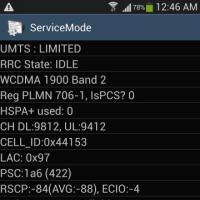What is softwaredistribution in windows 7. Can Software Distribution be removed?
 Hello everyone Hello everyone, today I will tell you whether it is possible to delete the SoftwareDistribution folder in Windows 7, and also why it is needed in general. In general, I didn’t find much information on the Internet about the SoftwareDistribution folder, to be honest, I don’t even understand why it’s not there, well, that is, the folder seems to be well-known. does it weigh a lot?
Hello everyone Hello everyone, today I will tell you whether it is possible to delete the SoftwareDistribution folder in Windows 7, and also why it is needed in general. In general, I didn’t find much information on the Internet about the SoftwareDistribution folder, to be honest, I don’t even understand why it’s not there, well, that is, the folder seems to be well-known. does it weigh a lot?
Yes, it can weigh a lot, but there are other folders that are heavier, so to speak (well, for example, the same WinSxS). Okay, I won’t torture you, I’ll say that the SoftwareDistribution folder is needed for updates. All things happen in it that relate to updating Windows. Is it possible to remove it? If it bothers you, then you can remove it. It won't be a big deal, it will appear again during the next update, just don't dare delete it while the update is happening! There won’t be a catastrophe, but there may just be some kind of mistake.
The SoftwareDistribution folder itself is located here:
And here's what's inside the folder:

As you can see, there are different folders in which certain data is stored during updating. This folder contains information about what was downloaded, what has already been installed, dates for installing updates, and all sorts of reports. In general, everything that concerns Windows updates, all service information.
How to delete the SoftwareDistribution folder? I thought that everything was not so simple here, because when I tried to rename the folder, nothing worked. Usually in such situations I use powerful utility, it can delete everything that cannot be deleted. So. But I remembered about the update service, that you probably need to turn it off first and then you can delete the folder!
So, to disable the folder, launch the task manager and on the Services tab click on this button:

Now in the list of services at the very bottom there will be an update center, this is what we need:

Now look what needs to be done. Click on it twice and a small window will open. There you need to click on the Stop button, well, so that the service immediately stops working and.. you can disable it immediately, to do this, select Startup Type: Disabled. Disabling this service will disable updates, please keep this in mind. Therefore, look here for yourself, updates are still needed. I personally disable this service and turn it on only sometimes, so that Windows is updated, then I turn it off again. In general, this is what you need to click in this window:

After this, the service will no longer have its power, and we can safely delete the SoftwareDistribution folder. So let's go, open the system drive, and then jump into the Windows folder, where we delete the SoftwareDistribution folder:

Then you will see a message like this, click Yes:

And that’s it, she left like a sweetheart! As you can see, there are no problems with deletion. However, just in case, I recommend you watch..
When the update service starts up again, the SoftwareDistribution folder will automatically appear.
I almost wrote the most important thing! But won't there be any bugs and glitches if I delete this folder? I’m telling you honestly that there won’t be any problems if you delete this folder. I deleted it. Then I rebooted - there are no glitches, everything works, all programs open and everything works fine. Browsers, everything is as it should be, there are no jambs, brakes and error messages - no, everything is clear guys!
For the test, I launched the update service, there were no errors and the SoftwareDistribution folder appeared again
I hope that I wrote everything clearly and that everything was clear to you, good luck to you
18.07.2016In the directory C:\WINDOWS\SoftwareDistribution\Download operating system saves updates downloaded from the Microsoft server. After installation, they remain as ballast in the folder - they are reduced free space system partition.
Before uninstalling in SoftwareDistribution unnecessary files, turn off automatic start searching and installing patches for Windows:
1. Click on the “Windows” button in the taskbar.
2. Click "Control Panel" and go to the "System and Security" section.
3. Click the “Center...” subsection.
4. Select “Settings” from the vertical menu.

5. In the “Important...” option, set “Do not check for...”.

Selective removal of updates
Downloaded updates can be deleted selectively. To perform this operation:
1. In Control Panel, open: System and Security → Center...

3. In the list of updates, in the block “ Microsoft Windows", right-click on the update that you want to remove from the disk. Click the “Delete” panel that opens.

Global folder cleanup SoftwareDistribution
1. Open drive C and go to the Windows folder.
2. In the list of system elements, click SoftwareDistribution.
3. Go to the Download folder. Press the key combination “CTRL+A” to select all the elements in it.
4. Click the right mouse button to context menu Click to activate the “Delete” command.

5. In the same way, send the contents of the DataStore folder to the trash.
Additionally, clean other directories of the system partition using the CCleaner cleaning utility or Reg Organizer.
Sooner or later, many of us are faced with the problem of low hard drive memory. Everyone solves this issue in their own way: removes unnecessary programs, uses optimizers, or looks for files that can be deleted. If you fall into the third category, you've probably already encountered SoftwareDistribution. What kind of Windows 7 folder is this, what is it for and whether it can be deleted, read in this publication.
About the folder
The SoftwareDistribution folder is located in C:\Windows\ and contains system update files. This catalog can be found Windows users 7, 8 and 10. In the directory C:\Windows\SoftwareDistribution\Download, the operating system stores updates downloaded from the Microsoft server. They can reach several gigabytes.
If you want to free up some space, you can delete the contents of the folder. After the next update, the folder will be created again and will contain a new distribution.
Removal
Before uninstalling SoftwareDistribution, disable automatic search for and installation of patches for Windows:
- Press Win+R and execute control command
- Go to System and Security → Windows Update.

- Open "Customize Settings".

- Uncheck the boxes and select "Don't check for updates (not recommended)."

Now you can selectively remove updates or completely remove all SoftwareDistribution content.
Windows is the operating system installed on most computers. Owners of such devices often want to know what SoftwareDistribution is and whether this folder can be uninstalled so that there are no negative consequences for the functioning of the OS.
Any user can remove Software distribution
This article will help you find answers to such frequently asked questions.
What is Software Distribution
Daddy's name is literally translated from in English how to spread software. It contains Windows OS update files. It can be found in versions 7, 8 and even 10 of the operating system.
To do this, you need to open drive C in Explorer and go to the directory called Windows. Here the user will see a folder called Download.
This is where OS update data is stored. They are downloaded to the device from Microsoft Windows servers. The weight of the daddy is directly affected by the number of OS updates performed. In some cases it can be measured in gigabytes.
The Software distribution folder is located in Windows folder on drive C
Notes! After the OS self-update, the files of the same name are no longer used. In other words, they are system junk.
Another user in the same directory can see a folder called DataStore. Temporary files are also located here. This place contains the history of self-renewals. Often this folder may also have an impressive weight.
In addition, a cache and also OS self-updating data are stored in other places in the directory. Deleted files are also stored in a basket that can be emptied.
Removal process
When the device experiences a shortage free space, then the way out of this situation could be cleaning SoftwareDistribution. In this case, the action will not affect the functioning of the OS in any way.
Note! The user always has the opportunity to destroy DataStore and Download separately.
As for the system folder with distribution kits, before liquidating it you need to do the following:
- OS Update Center opens. This can be done through the Control Panel or the Start menu.
- You go to “Parameters settings”.
- Windows self-update is disabled by selecting the appropriate tab and unchecking the box.
- The “OK” button is pressed.
After these operations, which every person can handle, it is possible to liquidate the system folder or its individual internal folders. The process is carried out in a standard way by calling up the menu that appears after right-clicking on the folder. Find out how delete any application
you can on our portal. You may have noticed that there is one interesting folder - SoftwareDistribution and it takes up quite a lot of space actually the desired disk
(otherwise why would you pay attention to it). Html. In short, the operating room contains in this folder all the updates that were downloaded and installed (they must be stored on disk somewhere).
Is it possible and how to delete the SoftwareDistribution folder in Windows? It is possible, but it is highly undesirable. And it is not at all necessary to delete the entire folder. We are interested in another subfolder - Downloads. Because this is where all system updates are stored.
The folder is located along the path: System disk-> Windows -> Software Distribution -> Download
I have it almost empty because... I don't install updates for my own reasons.
Accordingly, in order to clear the contents of the SoftwareDistribution folder, you need to remove Windows updates.
But don’t just select and delete the Download folder! If you do this, you will get the same thing as if you deleted a program or game in this way, but in the end there would be a bunch of tails left (article on the topic?).
If you want to remove updates correctly (while clearing the Download folder in SoftwareDistribution), then read the article How to remove Windows updates, a link to which was given almost at the beginning of the article.
If all my arguments do not convince you and you still want to delete the files in this folder, then proceed in the following order:
1) Disable Windows updates (Start - Control Panel - Windows Update)

Go to "Settings" and select "Don't check for updates (not recommended)"

2) Go back and go to "Installed updates"