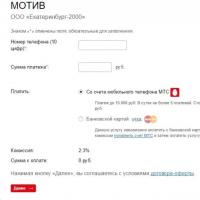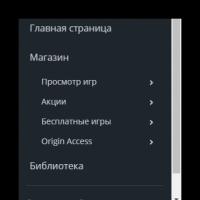Processors for windows server.
With the release of the 2016 version of Microsoft server products, significant changes occurred in licensing.
Let us recall that the family of proprietary Microsoft Windows Server operating systems, starting with the first version of NT, is licensed according to the Server + CAL model (server license + connection license). With the advent of virtualization and clustering, calculating the required number of licenses required special attention to the future assignment of these licenses to servers and clusters. Improved server performance has also impacted licensing. If in Windows Server 2008 one license covered 4 processors, then with an increase in the power of server hardware, one license of Windows Server 2012 already covered 2 processors.
So, Windows Server 2016 is released in the following editions:

We will consider the Standard and Datacenter editions, which are most often used by medium and large-sized companies.
Licensing for the editions in question in the 2016 version is similar to the SQL Server Enterprise product, which, since version 2012, is licensed based on the number of cores. The difference is that, according to the Product Terms, connection licenses (CALs) are included in the SQL Server server license, while in Windows Server they are purchased separately.
This licensing model will provide consistent licensing across private and public cloud environments and simplify licensing across multi-cloud infrastructures. The transition to a licensing model based on the number of cores is one of the steps towards supporting the hybrid cloud with server licenses.
ABOUT THE COST
According to the copyright holder, the cost of one Windows Server 2012 R2 (2 Proc) license will be equal to the cost of 8 Windows Server 2016 (2 Core) licenses.
1*Windows Server 2012 R2 (2 Proc) = 8* Windows Server 2016 (2 Core)*
* This equation works if you are using up to 8 cores on 1 processor.

IMPORTANT!

WINDOWS SERVER 2016 license calculator
Number of processors
Number of cores per processor
Number of virtual machines
Number of licenses:
Windows Server Standard 2016 (2 Core):
Windows Server Datacenter 2016 (2 Core):
WHAT HAS NOT CHANGED?
WHAT TO DO WHEN RENEWING YOUR SOFTWARE ASSURANCE SUBSCRIPTION?
Nothing changes for you until your Software Assurance subscription expires. You will be able to upgrade to Windows Server 2016 under the current licensing model under your current license agreement. When you renew your Software Assurance, you move to a per-core licensing model. For on-premises owners, you receive a minimum of 8 Windows Server 2016 (2 Core) licenses per Windows Server 2012 R2 (2 Proc) license, and for service providers, you receive a minimum of 4 Windows Server 2016 (2 Core) licenses per Windows Server 2012 R2 license (1 Proc). If licensed servers with active Software Assurance have more than 8 cores per processor or more than 16 cores per server, then you have the opportunity to obtain additional licenses from the vendor. Without Software Assurance in effect at the time of release of version 2016, additional core licenses are not available. To obtain additional core licenses, you must provide Microsoft with a dated production server inventory listing the number of physical processors and cores and the Windows Server licenses assigned to them.
NOTE!
If your physical processor cores are disabled and are not available for use by the operating system, you need to purchase a number of licenses that will cover all available cores, incl. inactive. For example, if you have 20 physical cores on your server and 8 of them are disabled, licenses must be purchased to cover 20 cores rather than 12.
LET'S SUM UP
IT professionals and developers will find a lot of value and interest in the 2016 releases of Windows Server and System Center. Microsoft is optimizing Windows Server 2016 for innovative cloud technologies and System Center 2016 for managing private and public cloud environments. Datacenter and Standard Editions will be licensed not by the number of processors, but by the number of physical cores. This ensures consistent licensing across private and public cloud environments and simplifies licensing across multi-cloud infrastructures. Customers licensing servers with eight (or fewer) cores per processor for Windows Server 2016 and System Center 2016 will pay the same amount (unit cost x quantity) as when licensing 2012 R2 based on the dual-processor licensing model. The Standard Edition of Windows Server 2016 and System Center 2016 is licensed for a maximum of two virtual machines or two Hyper-V containers if all physical cores on the server are licensed.
Windows Server Standard and Windows Server Datacenter editions are now licensed per physical core. To maintain licensing purity, it is necessary to assign licenses to all active physical processor cores; disabled and virtual cores implemented via Hyper-Threading do not need to be assigned licenses.
You must assign a minimum of 8 licenses per socket for a multiprocessor server, and a minimum of 16 for a single-socket server configuration. It is worth noting that the cost of 16-core Datacenter and Standard licenses for Windows Server 2016 will be approximately the same as the cost of 2-socket licenses in the corresponding editions of Windows Server 2012 R2. Nuclear licenses will be supplied in packages of two licenses per package.
In addition, the scheme of covering guest OS instances with host licenses now extends to Hyper-V containers. In general, nothing has changed here: if you want to have two virtual machines or two Hyper-V containers, you license it under Standard and use the main OS exclusively to serve the virtual machines running on this server. The Datacenter Edition license gives the right to run an unlimited number of virtual machines or Hyper-V containers. Naturally, all server cores must be covered by licenses. Mixing Standard and Datacenter licenses on the same server is also prohibited.
The procedure for licensing physical server cores is as follows:
- All physical server cores must be licensed (cores with Hyper-threading are considered one core)
- Minimum number of purchased licenses for cores of one processor: 8 pcs.
- Minimum number of licenses for cores of one server: 16 pcs.
- If a processor is disabled at the system level, its cores do not need to be licensed.
Thus, to license one physical server with two quad-core processors, you need to purchase 8 sets of dual-core licenses (which will be the same cost as one dual-processor Windows Server 2012 license). To license a single-processor 16-core server, you will also need a set of eight 2-core licenses.
Open full size " href="http://www.interface.ru/iarticle/img/38911_63905753.jpg" target="_blank">
The official release of Windows Server 2016 has already taken place and at the moment, in addition to Standard and Datacententer, 4 more editions are known. Thus, Windows Server 2016 is available in 6 editions:
Windows Server 2016 Datacenter- edition for environments with high use of virtualization;
Windows Server 2016 Standard- edition for environments without or with little use of virtualization;
Windows Server 2016 Essentials- small business edition, limited to 25 users and 50 devices;
Windows Server 2016 Multipoint Premium Server- an edition specifically designed for multi-user connections;
Windows Storage Server 2016- special edition for organizing disk storage;
Microsoft Hyper-V Server 2016- free version of the hypervisor.
The Standard and Datacententer editions are licensed by core, the rest (except for the free Hyper-V Server) are licensed by processor.
Unlike Windows Server 2012 R2, in which the difference in the Standard Edition and Datacenter Edition was the number of supported virtual machines (2 and an unlimited number, respectively) and the ability to automatically activate virtual machines in the Datacenter edition. In Windows Server 2016, in addition to the difference in virtualization capabilities, there are other functional differences.
In particular, Windows Server 2016 Datacenter supports the following technologies:
- Storage Spaces Direct- expansion of Storage Spaces technology to create HA storage for clusters
- Storage Replica- technology of block synchronous multisite replication between clusters
- Shielded Virtual Machines- technology for creating protected virtual machines whose content is protected from the administrator of the Hyper-V host system
- Host Guardian Service- server role to support protected virtual machines (Shielded Virtual Machines) and data on them from unauthorized access
- Network Fabric
- Microsoft Azure Stack- SDN stack based on Azure
The Essentials edition is based on the Windows 10 core and has reduced functionality. Licensed per server (no more than 2 physical processors). Does not require additional client licenses, but is strictly limited by the number of users/devices.
The Multipoint Premium Server edition includes the functionality of Multipoint Services (MPS) and is specifically designed to work as a terminal server, positioned for use in classrooms and organizations where there is no heavy load. The peculiarity is that you can connect to the MPS server using both thin clients and directly (the so-called zero client). To connect, licenses are required for the server and for each client. The edition is available only to state authorities. and educational organizations under an academic license.
Windows Storage Server 2016 has specific functionality and is specially designed for creating disk storage. Available in Standard and Workgroup versions, distributed through OEM channels and available only to Microsoft OEM partners.
Microsoft Hyper-V Server 2016 is a free edition of the operating system intended exclusively for use as a Hyper-V host.
Client Access License (CAL) licenses
Windows Server Standard and Datacenter continue to require the purchase of Windows Server CALs for all devices or users using the server.
Client CALs for Remote Desktop Services and AD Rights Management Services must also be purchased separately.
Microsoft Server 2016 Product Licenses
Open License Pack: OLP 2 Licenses No Level CoreLic
License for 2 server processors. The minimum quantity is 4 licenses per server, that is, for example: one server / two processors, a minimum purchase of 4 licenses (2 licenses in one), a total of 8 licenses. To place an order less than 5 pcs. under the Open License program, you must provide a valid Authorization Agreement Number or the order must include other names of products under the Open License program, that is, 5 (name or licenses) of anything.
License License/SoftwareAssurancePack
License for 2 server processors, including technical support and updates for 2 years. Software Assurance customers receive the right to use any new versions of products that will be released during the license agreement (Open License - 2 years), as well as prompt access to improvements and new functionality that will be added to the product within the current version.
Software Assurance License
Renewal of Software Assurance is possible within 90 days from the expiration date of the Open License agreement (validity period of the authorization number). Under the Open License program, Software Assurance ends at the same time as the authorization number expires, regardless of when Software Assurance is paid for. Software Assurance is valid for 2 years.
For government organizations Academic OLP:
Microsoft Academic Open License is a flexible and effective program that provides the opportunity to purchase permanent licenses for Microsoft software at significantly lower prices than prices for commercial software or academic versions of boxed products.
This program is intended for a wide range of preferential categories of participants who purchase licenses for use on 5 or more PCs. You can take advantage of its benefits:
- Public and private higher educational institutions, educational institutions of secondary and secondary specialized education, advanced training courses and institutes, educational centers that have licenses to conduct educational activities issued by the Ministry of General and Vocational Education or other authorized government body.
- Administrative bodies governing educational institutions operating at the regional, regional and state levels.
- Research institutions that are part of the Russian Academy of Sciences (RAS) and the Russian Academy of Agricultural Sciences (RAAS).
- Hospitals and clinics at higher educational institutions.
- Public libraries.
- Museums.
- Charity organisations.
Academic license OLP- Microsoft Open License Government - license for state or municipal organizations. Price according to level A, check the minimum quantity for the first purchase in ITShop.
Academic- Software Assurance customers receive the right to use any new versions of products that will be released during the license agreement (Open License - 2 years).
Software Assurance Academic License- Software Assurance renewal is possible within 90 days from the expiration date of the Open License agreement (validity period of the authorization number).
For government organizations Governmen OLP:
Government OLP License- The Microsoft Open License Government program allows state and municipal organizations to purchase corporate licenses for Microsoft products at special prices.
License License/Software Assurance Pack Government- The Microsoft Open License Government program allows state and municipal organizations to purchase corporate licenses for Microsoft products at special prices. Software Assurance customers receive the right to use any new versions of products that will be released during the license agreement (Open License - 2 years).
Software Assurance License Government- The Microsoft Open License Government program allows state and municipal organizations to purchase corporate licenses for Microsoft products at special prices. Renewal of Software Assurance is possible within 90 days from the expiration date of the Open License agreement (validity period of the authorization number).
I welcome everyone again to my blog pages and I want to touch on the topic of Windows Server 2016 editions, since it will soon come to life, and we need to know what versions there are and how they differ. Since licensing of the operating system will depend on this, and we all love exact numbers expressed in money, this is especially true for business.
And so windows server 2016, I already wrote about the release date and said that there is something new planned in it, so far I haven’t seen much that’s extraordinary, what I’ve seen is more polishing and finishing 2012 R2. Let's get acquainted with the new editions and licensing features.
As before, there are two established editions of Windows Server 2016, Standard and Datacenter. As before, Datacenter is intended for mega-duper cool servers with terabytes of RAM and a bunch of processors that are used for the Hyper-V hypervisor and running a lot of virtual machines on it, both in clouds and hybrid environments, the Standard edition is more suitable for less powerful ones servers and for smaller and medium-sized companies that also use virtualization, as we see, MS has not forgotten anyone, it will shake off money from everyone :)
If we remember the editions of Windows Server 2012, then Standard and Datacenter were no different in functionality, this meant that all roles and components were available in both editions, the differences were only in terms of licensing and the number of free virtual machines that were available on them platform to launch. In Server 2016, the concept has changed and the Standard and Datacenter editions have not only licensing, but also functional differences.
Additional features of Windows Server 2016 Datacenter
Below is a list of features that are only available in the Windows Server 2016 Datacenter edition
- Storage Spaces Direct- expansion of Storage Spaces technology to create highly available cluster storage;
- Storage Replica- technology of block data replication between storages;
- Shielded Virtual Machines- technology for protecting the contents of Hyper-V virtual machines;
- Host Guardian Service- a server role designed to support protected virtual machines (Shielded Virtual Machines) and protect their data from unauthorized access;
- Network Fabric- centralized monitoring and management of network infrastructure ;
- Microsoft Azure Stack- support for software-defined network (SDN) stack for building hybrid solutions.
So, Microsoft makes it clear that if you want all the goodies, then pay and don’t blather, although on the other hand, everyone doesn’t need them, and there’s no point in overpaying for it.
I have already described how to install Windows server 2016, with a link to where and what to download. It is clear that Microsoft is still hinting to us, guys, let’s better join us in the Azure clouds, or make your own.

It would be surprising if nothing changed, it’s like constant renovations, new marketers come and say, not the guys are better, then after 3 years, you’re completely stupid, you have to do it like this. Of course, I understand that hardware is becoming more powerful and better, but all this movement seems unnecessary to me.
Previously, everything was licensed by sockets, there are two processors, buy two licenses in Windows Server 2016, now we have moved to processor cores. Accordingly, the cost of a license is calculated not by the number of physical processors (as in Server 2012), but by the number of processor cores. A similar licensing scheme is used in MS SQL Server.
One Windows Server 2016 license will cost eight times less than a Windows Server 2012 license. However, one new license will only cover 2 physical cores.
The procedure for licensing kernels is as follows:
All are licensed physical server core. Cores with Hyper-threading are considered one core;
If a processor is disabled at the system level, its cores do not need to be licensed;
The minimum number of purchased licenses for cores of one processor is 8 pieces;
The minimum number of licenses for cores of one server is 16 pieces.
For example, to license a single-processor 16-core server you will need a set of eight 2-core Windows Server 2016 licenses, for one physical server with two 4-core processors you will also have to purchase 8 sets of 2-core licenses, prices are shown below, so do the math.

Windows Server 2016 Licensing
Let me remind you that in addition to standard server licenses, Server 2016 requires the purchase of Windows Server CAL licenses for devices\users using this server. Licenses for Remote Desktop and RMS must also be purchased separately.
And it’s worth mentioning separately the licensing of virtual machines and containers (Hyper-V containers) in Windows Server 2016. Containers and regular VMs are licensed as follows - on the Standard edition you can run 2 VMs or containers, on the Datacenter edition their number is not limited, so the most profitable The option is to buy Datacenter.
Prices for Windows Server 2016 editions
- Windows Server 2016 Standard - 882 $
- Windows Server 2016 Datacenter - 6155 $
With the advent of the Windows Server 2016 operating system, Microsoft has changed the licensing procedure.
Windows Server 2016 has new features. And the latest version of Windows Server 2019 has even more improvements.
Now let's put everything in order...
Server licensing by processor core*
- Windows Server 2016 and 2019 are licensed not by the number of processors, but by the number of physical cores.
According to Microsoft, this simplifies the licensing structure in cloud environments. - Each physical processor must be licensed for a minimum of 8 physical cores. And each physical server must be licensed for at least 2 processors (at least 16 physical cores).
- The price of Windows Server 2016 and 2019 licenses is per set: 2, 16, 24 cores, depending on the licensing channel (OEM, OLP).
- Thus, for a 1-processor server you need to buy a minimum of 8 licenses of 2 cores, or a set of 16 cores (16 cores = minimum for a server), at least the number of physical cores in Intel Xeon E3 series processors (used in 1-processor solutions) and does not exceed 4. For example, the same number of licenses is required for a 2-processor server with 8-core Intel Xeon E5-2620V4 (8 cores x 2 processors = 16 cores). It turns out that more powerful systems benefit. The top-end Xeon E5-2690V4 has 14 cores, so a 2-processor system (28 cores) will require 14 dual-core licenses (7 for each processor). Everything is simple!
Licenses can be purchased in sets, which makes it possible to license the entire server at once.
Client licenses - no changes*
CALs are still needed for Windows Server 2016 and 2019 for each user or device accessing the server. As before, you must purchase a terminal CAL in addition to a CAL to use Remote Desktop Services or Active Directory Rights Management Services.
* Does not apply to the Essentials Edition, which is purchased for the entire server and includes a license for connecting 25 users and a maximum of 50 devices (does not function in terminal mode)
Windows Server 2016. Something new...
- Windows Server 2016 is optimized for innovative cloud technologies. The product offers many new capabilities: from developing cloud applications and working with software-defined infrastructure to cost-effective solutions for storage and networking.
- Windows Server and Hyper-V containers are an important technology for applications designed to run in the cloud.
- Nano Server is a new lightweight OS deployment option that enables more efficient data center deployments and is the ideal lightweight OS for cloud native applications.
- New features in Datacenter Edition include improved storage with Storage Spaces Direct and Storage Replica, and shielded virtual machines.
- The Standard Edition still provides core Windows Server features, including two instances of Hyper-V. And for owners of unlimited virtual machines, the Datacenter version is required.
Windows Server 2019. Even more improvements...
Windows Admin Center (WAC)
This is a new server administration user interface that complements the existing MMC and Server Manager administration tools. WAC requires separate installation.
Advanced Threat Protection (ATP)
This is a new technology (tested in Windows Defender 10) that detects and mitigates attacks at the memory and kernel level by terminating malicious processes and closing malicious files.
Windows Defender also includes a set of Exploit Guard anti-exploit tools designed to block various network attacks and block suspicious activity.
System Insights
This is a new functionality of built-in support for predictive analytics: problems with free disk space, trends for processor computing, networking and storage performance. Implemented using machine learning technology based on performance counters and events.
Linux support inside shielded virtual machines
Windows Server 2019 now supports running Linux operating systems (Ubuntu, Red Hat Enterprise Linux, SUSE Linux Enterprise Server) inside Shielded Virtual Machines.
Host Guardian Service (Reserve Server) and offline operation of virtual machines
- Hyper-V now has the ability to add a backup HGS server and run shielded virtual machines on computers that periodically lose connection with the host protection service.
- Offline mode allows you to run virtual machines even when you are not connected to the main HGS server.
Encrypted Networks
This is a virtual network encryption functionality that allows you to encrypt virtual network traffic between interacting virtual machines using the DTLS protocol.
High Performance SDN Gateways
The gateway throughput characteristics have been improved (compared to the previous version 2016): for IPsec - from 0.3 to 1.8 Gbit, and for GRE - from 2.5 to 15 Gbit. Which provide ultra-high throughput with much less processor load.
Storage Migration Service
This is a new technology that makes it easier to migrate file servers to a newer version of Windows Server. First, you save all the necessary data and parameters from the old servers, and then transfer all the data and configurations to the new servers.
Improvements to Storage Spaces Direct
- Added performance log
- Built-in support for non-volatile memory
- Clusters of two servers using a USB drive as a witness
- Scaling up to 4PB per cluster
- Mirror-accelerated parity check is twice as fast
- Disk Latency Overshoot Detection
- Manually delineate volume allocations to improve fault tolerance
- Deduplication and compression of ReFS volumes
- Software-native resiliency for hyperconverged infrastructure with two nodes at the edge
Improvements to Failover Clustering
- Cluster update now supports Storage Spaces Direct (Storage Spaces Direct)
- Cluster sets, functionality that expands the ability to scale the number of servers
- A USB drive can now act as a witness disk
- Failover Cluster no longer uses NTLM authentication, now using exclusively Kerberos and certificate-based authentication
- Cross-Domain Cluster Migration - Failover clusters can now dynamically move from one Active Directory domain to another
- Azure Enabled Clusters - Failover clusters now automatically detect that they are running on Azure IaaS virtual machines and optimize the configuration accordingly to ensure the highest level of availability
- Cluster infrastructure improvements - CSV cache is now enabled by default to improve virtual machine performance, and MSDTC supports Cluster Shared Volumes
Improvements to Storage Replica
- Windows Admin Center support
- Test failover allows you to mount a target storage to test replication or backup data
- Storage replica performance logging improvements
- Storage Replica is now available in Windows Server 2019 Standard
Linux containers on Windows
- It is possible to run Windows and Linux containers on the same container host using the same Docker daemon, allowing you to build applications across a heterogeneous environment of container hosts
- Containers have improved reliability and improved Integrated Windows Authentication process
- Improved application compatibility, making it easier to host Windows applications in containers
- The startup time has been accelerated, the file size for downloading base container images and the required disk space have been reduced
Improved network performance for virtual workloads
- Maximize network throughput for virtual machines without the need for ongoing configuration or over-provisioning
- Aggregation of received segments in a virtual switch and dynamic management of multiple virtual machine queues (d.VMMQ)
Low Extra Delay Background Transport (LEDBAT - Low Latency Network Congestion Control)
This is a technology that automatically increases bandwidth for users and consumes all possible resources when the network is not busy. Useful when deploying large critical updates without affecting the services that users use.
More detailed information is available on the Microsoft website.
| Windows Server versions | Essentials Edition 2016/2019 | Standard Edition 2016/2019 | Datacenter Edition 2016/2019 |
| Purpose |
For small companies as the first server No virtualization or terminal mode |
Little virtualization Basic Windows Server functionality Platform for modern applications |
For high-density virtualization Creation of a software-virtualized data center |
| OEM licenses | Yes | Kits | No |
| OLP licenses | Yes | Kits for 2 / 16 cores | Kits for 2 / 16 cores |
| Client connection restrictions | 25 users and 50 devices (no terminal mode) | No limits | No limits |
| CAL licenses | Not required | Wanted | Wanted |
| Terminal mode | No | Yes, (Rmt Dsktp Srvcs CAL licenses required) | Yes (requires Rmt Dsktp Srvcs CAL licenses) |
| V.M. | Physical or virtual machine | 2 cars | No limits |
| Hyper-V | Must be the root domain | 2 containers | No limits |
| Windows Server Containers | No | No limits | |
| RAM | Up to 64 GB | No limits | |
Let's sum it up
- Licensing based on processor cores
- All physical cores must be licensed
- Minimum 16 cores for one server
- Minimum 8 cores per processor on multiprocessor systems
- Licenses are sold in sets
- Each user/device must have a Windows Server CAL for access
- For terminal access you must additionally have Windows Rmt Dsktp Srvcs CAL
How to choose?
- We count the number of physical cores in the server processors > divide by 2 > get the number of licenses, if less than 8, then round up to 8.
- We count the number of devices/users connected to the server > get the number of CALs
- We take into account the number of users in terminal mode > get the number of terminal CALs
- In total, adding up everything necessary, we get licensing according to the law.
Examples:
Server - 1 XEON E-2124 processor (3.30GHz / 4 cores / 8MB cache), no virtualization - purchase Essentials.
Server - 1 XEON E-2124 processor (3.30GHz / 4 cores / 8MB cache), 2 virtual machines - we purchase 8 licenses for 2 cores (or 1 license for 16 cores) Standard (limitation - at least 16 cores per server and virtualization is required) .
Server - 2 XEON Bronze 3104 processors (1.70GHz / 6 cores / 8.25MB cache), 2 virtual machines - we purchase 8 licenses of 2 Standard cores (limit - at least 8 cores per processor).
Server - 2 XEON Silver 4114 processors (2.20GHz / 10 cores / 13.75MB cache), 2 virtual machines - we purchase 10 licenses for 2 cores (you need to license 20 cores).
Server - 2 XEON Silver 4114 processors (2.20GHz / 10 cores / 13.75MB cache), 4 virtual machines - we purchase 20 licenses for 2 cores (limit - 2 virtual machines, to use 4 machines, you need to license the server again, thus We are already licensing 40 cores).
Further, to use 6 virtual machines, 30 licenses are required, for 8 - 40, etc. However, this is all within one host. If you have several hosts, then you need to multiply all this by the number of hosts, i.e. license all cores of all virtual machines for all hosts. When using virtualization, it is advisable to purchase the Datacenter version instead of Standard, which has no restrictions on the number of virtual machines.
All E1S® server models are compatible with Windows Server 2016 and 2019 software.
For OLP licenses, Microsoft has released kits for 16 cores and 2 cores, which allows optimal licensing of all processor cores.
To make it easier to select OEM licenses in server configurators, we have prepared kits from 16 to 40 cores.
In this article we will look at the process of installing, configuring and activating the Remote Desktop Licensing Server role ( Remote Desktop Licensing) based on Windows Server 2016 or 2019, as well as the procedure for installing and activating client terminals ( CAL).
Let me remind you that after installing the Remote Desktop Session Host terminal server role, users can only use it during a trial period of 120 days, after which the ability to connect to the remote RDS server disappears. According to Microsoft's licensing scheme, all users or devices that use RDS capabilities must be licensed. For accounting and issuing terminal licenses (RDS CAL), there is a separate role in the RDS service - Remote Desktop License Server.
Installing the Remote Desktop Licensing role in Windows Server 2019/2016
You can deploy the Remote Desktop License component on any server in the domain; you do not have to install it on one of the servers in the RDSH farm.
Before you begin installing the RDS licensing server, you need to add (or make sure that you have the right to add) a new server to the domain group TerminalServerLicenseServers, otherwise the server will not be able to issue CALs of the RDS Per User type to domain users.
You can install the Remote Desktop Licensing service through the Server Manager console. To do this, in the Add Roles and Features wizard, select a role Remote Desktop Services.
You must select a service as a role component RemoteDesktopLicensing.

All that remains is to wait until the role installation is completed. 
Additionally, install a utility to diagnose licensing problems on RDS servers - Remote Desktop Licensing Diagnoser(lsdiag.msc), which can be installed using Server Manager: Features -> Remote Server Administration Tools -> Role Administration Tools -> Remote Desktop Services Tools -> Remote Desktop Licensing Diagnoser Tools (by default, when installing the RDS-Licensing service, only Remote Desktop Licensing Manager console - licmgr.exe).

You can also install the RDS licensing component and RD Licensing Diagnoser using PowerShell:
Install-WindowsFeature RDS-Licensing –IncludeAllSubFeature -IncludeManagementTools
Activating the RDS License Server on Windows Server
Before the RDS licensing server can issue licenses to clients, it must be activated. To do this, open the console Remote Desktop Licensing Manager(licmgr.exe )
, right-click on your server name and select the menu item Activate Server.
The RDS Licensing Server Activation Wizard will launch, in which you will need to select the desired activation method. If your server has Internet access, it can automatically connect to Microsoft servers. If there is no Internet access from the server, you can activate the server through a web browser or by phone. 
Next, you will need to fill out a number of information about your organization (some fields are required). 
All you have to do is press the button Finish.

Now, if you right-click on the server name in the console and select the item, you can make sure that this RDS license server is activated and can be used to activate RDS clients in the domain. 
Types of client terminal licenses (RDS CAL)
Each user or device that connects to Remote Desktop Session servers must have a CAL ( CAL- client access license). There are two types of terminal CALs.

Note. Please note that the 2016 RDS CAL can only be installed on a licensing server running Windows Server 2016 or 2019; installation of new CALs on previous versions of Windows Server is not supported. Those. you won't be able to install 2016 RDS CAL to Windows Server 2012 R2 licensing host.
Installing RDS CALs on Windows Server 2016/2019
Now you need to install the purchased package of terminal licenses (RDS CAL) on the licensing server.
In the Remote Desktop Licensing Manager console, right-click on the server and select Install Licenses.

Select the activation method (automatically, via the web or by phone) and the licensing program (in our case, Enterprise Agreement). 
The next steps in the wizard depend on which licensing type is selected. In the case of an Enterprise Agreement, you must indicate its number. If the licensing type is License Pack (Retail Purchase), you will need to provide a 25-character product key obtained from Microsoft. 
Product type (Windows Server 2016/2019), license type (RDS Per user CAL) and number of licenses to be installed on the server. 
After this, the server can issue licenses (RDS CAL) to clients.
You can convert RDS User CAL licenses to Device CALs (and vice versa) using the Convert Licenses context menu in the RD Licensing Manager console.

If you run out of free licenses, you can revoke previously issued RDS Device CALs for inactive computers using the following PowerShell script:
$RevokedPCName=”msk-pc2332”
$licensepacks = Get-WmiObject win32_tslicensekeypack | where (($_.keypacktype -ne 0) -and ($_.keypacktype -ne 4) -and ($_.keypacktype -ne 6))
$licensepacks.TotalLicenses
$TSLicensesAssigned = gwmi win32_tsissuedlicense | where ($_.licensestatus -eq 2)
$RevokePC = $TSLicensesAssigned | ? sIssuedToComputer -EQ
$RevokedPCName$RevokePC.Revoke()
Removing the RDS CAL from the license server
If you want to move your set of RDS CALs from one Remote Desktop licensing server to another, you can remove the installed licenses from the licensing server using PowerShell.
Using the following cmdlet, you can list the installed RDS license packages on the server:
Get-WmiObject Win32_TSLicenseKeyPack|select-object KeyPackId,ProductVersion,TypeAndModel,AvailableLicenses,IssuedLicenses |ft
Find the KeyPackId value for the RDS CAL package you want to remove and issue the command:
wmic /namespace:\\root\CIMV2 PATH Win32_TSLicenseKeyPack CALL UninstallLicenseKeyPackWithId KEYPACKID
You can also completely remove all CALs by rebuilding the RDS license database. To do this, stop the Remote Desktop Licensing service:
You can check the status of the license server and the number of issued licenses using the RD Licensing Diagnoser console.
If there are no warnings and you see the message " RD Licensing Diagnoser did not identify any licensing problems for the Remote Desktop Session Host server“, this means the RDSH server can obtain RDS CAL licenses for users.

Note. In our case, after specifying a new licensing server, when connecting, the error “The remote session was disconnected because there are no Remote Desktop License Servers available to provide a license” began to appear on the RDP client. The solution is to delete the key from the registry.